CONTINUED from prior post...*Update on 03/14/2006*Consolidated all loading pages.Since posting this update early this morning I have gone back and consolidated all of the loading pages in my PCF. All loading pages are now located in one device called,
"Loading Pages" for lack of a better word. Going this route has allowed me to use the same loading pages for multuiple devices when possible versus duplicating said pages over and over again under various devices. To ensure smooth navigation I have set all hard button assignments for the new loading page device to browse forwards. In the event you browse backwards from an activity based device to the last loading page hitting any button will send you forward one page.
2-Disc DVD submenu pages updated.The latest round of updates has really opened up the flood gates to even more updates. Will it ever stop? :-P I do think I'll check myself into that 12-step program for Pronto addicts. Just as soon as I do a few more things to my PCF that is. :-) Now on to my latest updates. This first update is to my new 2-Disc DVD submenu pages. When first introducing these pages I was using a full page graphic for everything but the text below the header. I've redone these pages so that the header is a seperate graphic. This allows for including custom headers when needed. An example of this can be seen in this updated
screenshot. All of my new loading pages have been updated in this same manner.
Activity structure updated.This is the larger of the two updates this go round and revolves around the activity structure of my PCF. In prior PCF's I forced the pressed states of buttons on the Activities page to display while an activity based macro was running. This was done to give the user an indication that something was happening. The macros ran too quickly to bother with loading pages. Adding an intial page jump showing the pressed state of said button worked well enough. Well after creating those new loading pages the other day I got to thinking. The activity buttons on the activities page have never included power on codes. Only the system on macro served this purpose. I figured it was about time to update my PCF in this regard.
The solution I came up with works very well. When choosing an activity based device, whether it is from the activities page or the top part of the interface there is now a page which comes up giving you the option to run a power on macro specific to the selected activity. Said macro ensures everything is powered up that needs to be in addition to queuing up the proper source selects. Better yet, when choosing yes to run the macro you are first taken to a page asking whether or not you need the projector powered on just as you are with my system on macro. Loading pages are then displayed while you wait of course, the last of which informing you of the activity based page you are about to be taken to. On the other hand, if you choose to not run the power on macro the proper source selects are immediately queued up and you are taken to the main page for that activity. In the end it's one extra click over the way I had it before if you don't need to power anything up. Having the option makes that one extra click well worth it. To top things off I've also included this functionality for my 4 DVD changers accessible from any DCA (Direct Changer Access) page. Every DVD Juke and DVD changer device includes a DCA page via firm key 4. Last but not least I've included some
eye candy for your viewing pleasure. Gotta love them visuals!
*Update on 03/12/2006*Disc Loading Macro devices updated.With the recent addition of my
2-Disc DVD submenu pages I found the need to bring some uniformity to my PCF. The disc confirmation page which comes up after selecting a disc just didn't work for me anymore. As such, I created a new disc confirmation page matching the look and feel of my 2-Disc DVD submenu page. Better yet, each disc confirmation page now includes a picture of the selected DVD cover! This was an absolute monster to implement, but has turned out to be one of the best improvements I've made to my DVD Juke interface yet. :-) Once at a given disc confirmation page you can either tap the DVD cover or choose yes to load the disc. Choosing no will take you back to the previous page. To take things a step further I even updated the loading screens. Now that's uniformity! To see a screenshot of the new disc confirmation page and loading pages click
here.
Power On/Off macro pages updated.To continue with the theme I updated the conditional pages and loading pages for my power on/off macros. Turned out pretty sweet. Click
here to see for yourself. :-P
("Please wait..." graphic courtesy of Daniel Tonks' TSU7000 PCF.) *Update on 03/09/2006*Pronto Signals section updated.I've
standardized the layout used for all of my IR code pages. The new layout is more user-friendly as a result. This is something I've been putting off for some time now. It feels good to finally have this particular update crossed off my list.
For review purposes ...
The
"Pronto Signals" section
(IR layer) of my PCF contains all the learned IR codes for my equipment. Under said section there is one device for each peice of gear containing all the needed learned IR code buttons. The buttons under the
"Pronto Signals (Bridge)" device then link to those IR code buttons. The Pronto Signals (Bridge) device acts as a bridge between the rest of my PCF file and the individual IR code devices. This extra layer makes it easier down the road to swap out equipment for instance as one can delete an individual IR code device entirely only losing the links under the Pronto Signals (Bridge) device. This also prevents lost links throughout ones PCF file if an IR code button is deleted by accident. Only the link made to that button under the Pronto Signals (Bridge) device is lost. The links in the rest of the PCF file are kept in tact.
*Update on 03/01/2006*Action list correction made for DVD loading pages.The loading pages which run while a given DVD changer is loading a disc are actually buttons set to jump to the DVD transport controls page. This is in place as a safety measure in case you happen to get stuck on a loading page by browsing backwards after a disc loading macro is complete from the DVD transport controls page. Well yesterday I noticed that each set of loading pages for my four changers were set to jump to the transport controls page for my first changer. Each set should have been set to jump to their respective changers transport controls page instead. This has now been corrected. I use this same approach with my system on and system off loading pages by the way.
*Update on 02/27/2006*PCF file size optimized to save on memory.-Bitmaps converted to PNG's.I don't see myself upgrading to the TSU7500 for some time unfortunately which means the TSU7000 is going to have to hold me over for awhile. The file I released a couple days ago showed only 2% free memory in the remote and that was without Daniel Tonks Galaxy NG game which takes up 2-3%. Adding the slightest bit to the PCF brought my 2% free down to 1% free however. Not exactly a full 2% there. More like 1%. Well I had been using 8-bit bitmaps throughout my PCF, with the exception of some PNG files. By using an optimized file format in Photoshop (PNG-8 with various color counts) I was able to convert all of my bitmaps to PNG's without a noticable loss in picture quality. As a result, I gained an additional 2% free memory! This now gives me a full 3% free in the remote versus the 1% I had before. To test I reduced the file size of my PCF by a very small amount to see what the remote reported. Sure enough it showed 4% memory free, so I am fairly confident that I have the full 3% free with this latest file. Talk about squeezing water out of a rock. :-P
-Full page DVD description pages reworked.Part of my file optimization process included reworking the full page descriptions used for all of my DVD box sets. Prior each were 8-bit bitmaps at 77kb a pop. In addition to converting them to PNG files I also removed the picture of the
DVD cover from each leaving a 72x100 area instead where the DVD cover used to be. This allowed me to save each of these full page descriptions using a color count of 8 versus 128 without any loss in picture quality. Once in PPENG I simply copied over the 72x100 DVD cover images from my A-Z pages for each description page using the red area I placed on each for perfect placement. :-) In the end I was able to reduce the file size of each full page description by 73kb. Each are now only 4kb!
-Daniel Tonks Galaxy NG game included once again.With 3% free memory I've once again included Daniel Tonks Galaxy NG game in my PCF. Prior to these file optimizations it would not fit as it takes up 2-3%. I only had 1% available.
*Update on 02/24/2006*DVD Lobby device name change.I was previously calling the DVD management part of my PCF,
"DVD Lobby". I had borrowed this name from the HTPC software of the same name. To avoid any confusion between the two I decided to change the wording used in my PCF to
"DVD Juke" which just happens to be the label on the icons I'm already using for this activity.
2-Disc DVD submenu page added.I currently have 78 titles in my collection which contain 2 discs. Most are discs where the movie is on the first disc and special features are on the second. I also have a good number where the movie spans two discs. For just a hand full of these titles I had created custom submenu pages with themed graphics. For the others I was just repeating the small DVD cover image on the A-Z pages a second time. I've never been too happy with this solution, but with memory limitations what is one to do. The answer was very simple, a generic 2-disc submenu page! If only I had thought of this a year ago. Better late than never I guess. The 2-disc submenu page I created is very simple, but gets the job done nicely I think. It took several hours to add to my PCF, but was well worth it in the end as all 78 2-disc titles in my collection now have their own
submenu page. How sweet it is! The text on these pages as seen in the screenshot are custom labels by the way, except for the text in the header. This allows me to customize each page without having to waste memory on additional full page graphics.
Single page DVD submenu device added.In the process of integrating this submenu page I did something to save me time later on. In prior PCF's all single page submenus were placed just after the A-Z page containing the DVD cover. This had to be duplicated for the other genre devices as well. If you look closely at this
screenshot however, you'll notice that I now have all single page submenus grouped together under one device instead. The benefits to this are two fold. On the programming end this means one submenu page for each title, irrespective of how many genres it falls under. Each DVD cover simply links to the one submenu page. The other beneift is for the end user as I've programmed all firm and cursor keys to browse backwards once on a single submenu page. For those that prefer to tap the screen I've got that base covered as well. Just tap any area of the screen other than the DVD covers themselves to browse backwards. Can't get more user-friendly than that.
DVD submenu pages updated.After adding all the new 2-disc submenu pages I decided to go back and update many of the other submenu pages in my PCF. Click
here to check out the remaining custom single page submenus in my PCF. You know if I had more web space I would post more pics. To see more you'll just have to download my PCF. If you do give my PCF a test drive make sure to check out the DVD submenu pages for "24", "NYPD Blue", "Star Wars: The Complete Saga", and "Twin Peaks: Season One" as each received either a complete facelift or noticable updates over my prior PCF.
"The 4400: Season One" submenu pages added.I was out buying DVD's one day and saw this title. I had never even heard of the show before. Living life on the edge as I do :-P I purchased this title blind and watched it later that week. Absolutely loved it! Can't wait for Season Two to hit DVD. This title does not really need such elaborate submenu pages, but I was on a roll at the time and could not help myself. Hope you like
them.
DVD submenu device structure updated.Each set of DVD submenu pages (this includes any single submenu pages which also include a description page) has its own device. Firm 3 and firm 4 keys for these devices take you to the hard button assignments (HBA) page and direct changer access (DCA) page under the genre device you happened to be browsing. I did not like this setup as you are taken out of the DVD submenu device when viewing these pages. Since each DVD submenu device did not have its own HBA page I also did not want to take advantage of unused hard buttons as I had no way to show the end user what the assignments were. To solve these problems each DVD submenu device now has its own HBA and DCA pages. This keeps you under a given DVD submenu device at all times until you do one of three things, browse backwards enough times, hit the A-Z button (home key) to go back to the A-Z page you initially jumped from, or hit the DVD Juke button (OK key) to go back to the DVD Juke menu screen where you can choose a different genre to browse under. Taking a look at this
screenshot you'll see how I've been able to show specific hard button assignments for a given DVD submenu device now. Much better setup. This was not possible before as I was pointing back to the HBA page under the related genre device.
Change in the way hard button assigments can be made.This was a very long update to make, but one I'm finally glad that I did. I'd first like to tip my hat to Lyndel McGee. I got this idea from him. Lyndel has a page under every device in his PCF that contains a button for every hard button assignment that can be made. The hard button assignments on the device properties\hard buttons tab are then linked to the buttons on this page. This allows for making your hard button assignments on a page at that point versus having to access the hard buttons tab. This can be a huge time saver if you have to make certain changes in hard button assignments for devices across the board or even to only a few. After all, you can't drag and drop actions or jumps on the hard buttons tab. The one exception to all of this of course is special actions. Any hard buttons you want assigned to special actions must be assigned on the hard buttons tab directly as linking to buttons assigned to special actions will not work. You can do it, but the special action will not exceute. So in any event, each device in my PCF now has a page called, "Hard Buttons". It is also the first page within each device making them very quick to open across multiple devices using only the arrow keys and enter key. Now I went a little overboard on the actual design of my hard buttons
page, especially considering how I am always trying to find new ways to not run out of memory. Thankfully I still have 2% free memory with this PCF. I got that image of the remote by taking a screenshot of the graphic shown on the device properties\hard buttons tab by the way. I then proceeded to create all the buttons, both released and pressed states, not that you'd ever have that page accessible while using the remote anyway.
*Update on 01/26/2006*Full page movie descriptions added for all box sets.The last couple box sets I've added to my DVD Lobby setup have included full page
descriptions as I've been including for titles in my "Now Playing" section. It's really nice having the description of a given title to read prior to moving on to the submenu pages, especially for box sets. As such, I've added full page descriptions for every box set in my collection. In order to make room for this I had to hack the full page descriptions out of my "Now Playing" section, and remove my DIRECTV device. I recently changed over to Comcast, so I was not using my DIRECTV device anyway. :-P
*Update on 12/08/2005*Motorola DCT6412 III HD DVR device added.I recently signed up for tv service with Comcast adding this DVR to my setup. Being able to record HD programming is a real treat! The dual-tuner and larger hard drive were a pleasant surpise. Not something I was expecting. Today I finished the
device for my TSU7000. For those that also have this DVR give it a whirl. You know you want to. :-P
Additional Zektor HDS4 HDTV A/V Switch added to setup.I finally got around to adding another one of these switches to my setup.

The video run coming from my HTPC has been unplugged since adding my 4th DVD changer. It's nice to once again have the convienence of my HTPC. I primarily use my HTPC to play DVD rentals rather than having to load said rental up in my 4th changer. :-)
*Update on 11/30/2005*DVD changer devices updated!This was a rather lengthy update, but something I've wanted to do for a long time. With my prior .pcf files you never knew whether tapping on a DVD cover image button would load the movie, or take you to a movie description or series of DVD submenu pages. This is no longer the case after this update! There is now a screen
prompt that comes up prior to any disc loading. This screen prompt asks if you would like to play the selected disc. (The screen prompt is optional so you know. You can still link DVD cover image buttons directly to the disc loading macros if you want to. I have chosen to link all DVD cover image buttons in my .pcf file to the screen prompt however.) If you choose to play the selected disc you are taken straight to the loading screens while the selected disc and home theater system are being queued up. If you choose not to play the selected disc you are taken back one page.
In the process of adding this functionality I restructured things quite a bit. Each DVD changer now has 3 devices associated with it. Below I outline the new structure using my first DVD changer as an example.
1) DVD01 - This is the primary changer device containing the transport control pages, direct changer access page, and help page.
2) DVD01 (X10) - This is the secondary changer device. It is identical to the first, but with lighting macros added. The lighting macros cause the lights to fade to black when pressing play, to brighten softly when pausing, and to brighten even more so when stopping. Tapping the DVD Juke icon in the top part of the interface will enable and disable lighting macros toggling you between device DVD01, and DVD01 (X10). A lense flare appears in the center of the DVD Juke icon when lighting macros are enabled.
3) DVD01 (DLM) - DLM stands for Disc Loading Macros. This is the device responsible for automating disc selection. Included are the
setup page, disc loading macros, and disc confirmation
pages (one for each disc).
Second RF extender added.I had been running a mix of IR and RF control since adding my 4th changer. I prefer having everything on RF so I finally purchased a second RFX6000. As such, everything previously using IR is now using RF via my second RF extender set to CH(0), ID(1). My original RF extender is set to CH(0), ID(0). It was a bit tricky at first getting the stray IR under control bouncing around inside my equipment closet, but I finally came up with a solution. I ended up stapling a small cardboard
box just a bit larger than the extenders onto the wall overtop my second extender. The IR emitter kissing my Hot Link Pro was also exposed. Stuck that deal inside a small matchbox and tapped it up. Cheap solutions and best of all, they work well. :-)
*Update on 11/28/2005*Firm Key GUI elements updated.Prior I had panels on each page across the bottom calling out what the firm keys were assigned to. I have replaced these panels with firm key 1-4 system item buttons copied from my System page. As a result, you can now either use the firm keys or LCD buttons. When pressing the firm keys the LCD buttons will show their pressed state as well! Currently the pressed state simply changes the text from white to black. :-)
*Update on 11/18/2005*GUI and DIRECTV device updated.I like Daniels new TSU7000 PCF file very much. I'm just so used to his TSU3000 PCF. As such, I've updated the interface pages bringing them more in line with his TSU7000 PCF file color wise. All screenshots in this thread have been updated to show the new interface, so check a few out if you like. I've also updated my DIRECTV device to include all the standard XM Music channels now available via DIRECTV.
*Update on 10/31/2005*XM Radio and DIRECTV Logos updated!!Last week I started creating color versions of all my XM Radio Logos using Daniel Tonk's blank TV button and the XM Radio channel line up PDF document. Finally finished them up this weekend. While I was at it I also updated all my DIRECTV Logos. They all have to match of course. :-P
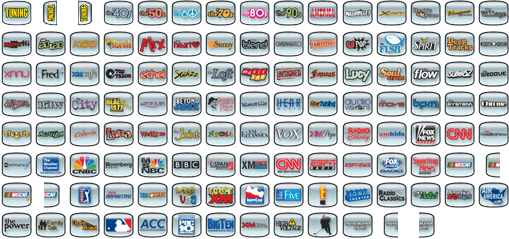
Full Size Preview Pics Below:
XM Music ChannelsXM News, Sports, & Talk ChannelsI've submitted these to the files section as well, so anyone interested can hit up the download link there. You can also obtain them via my .pcf file, the download for which has been updated. Enjoy!
*Update on 10/22/2005*Xitel Pro HiFi-Link added to device gallery.I've been meaning to add an item to my device
gallery for a while now. I use this usb audio device to send digital audio from my computer to my home theatre receiver. I've also updated my HDS4 and RF Extender pics. Each now fill the whole frame. Much improved over the prior pics I was using.
*Update on 10/21/2005*DVD cover image pages updated!I've wanted to enhance the look of the DVD cover image pages for a while now. What I came up with can be seen below.
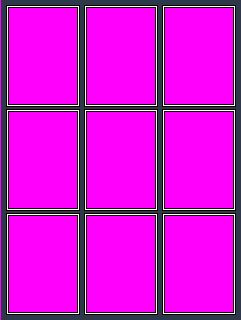
The prior white background image I had on each of the DVD cover image pages is now gone. The frame overlay pic shown above simply lays on top of the DVD cover image buttons aligned one pixel row off the page to the left (-1, 0) with the "Use the color in the upper left corner as transparency color" option selected. With the transparency option selected the pink areas become transparent revealing the DVD covers image buttons behind the pic. Click on the picture above to see the end result. The improvement is quite dramatic as you can see. More than just the look of my DVD cover image pages has improved however. The frame overlay pic is also used to maintain accurate image placement as you jog DVD cover images down to make room for a new DVD cover. By moving the image to the back which you have to do anyway to get to the DVD cover image buttons, you can then just start jogging DVD cover images down. Each DVD cover image if aligned correctly will not show the white border from my frame overlay pic. When you are done jogging DVD cover images down you just move the frame overlay pic back to the front. How sweet is that! It gets better though. :-) An added benefit is that the frame overlay pic crops each of the DVD cover image buttons two pixel rows in all the way around. DVD cover scans can often show bending or reflections along the left edge as well as other imperfections. I had many DVD cover image pics like this in my PCF. With my new frame overlay pic in place however, these imperfections can no longer be seen in the remote.
*Update on 10/15/2005*Better use of system page.I have around 110 or so DVD Lobby devices in my .pcf file. These include the devices used for the many sets of DVD submenu pages. Most of the hard button assignments for these devices are the same. As such, I've cleared out those hard button assignments which are the same throughout and made them under the system device instead. This will save a ton of time later on if I decide once again to change the hard button assignments for these devices.
Lighting macro functionality improved for DVD play, pause, and stop functions.Working within the limitations of the remote and editor I have improved the control one has to toggle between the basic play, pause, and stop functions, and the ones which include lighting macros.
When on the main transport controls page of a given DVD changer the DVD Juke icon still toggles lighting macros on and off as it did before. A couple big things have changed however. Prior, the only visual cue to show lighting macros were on was a light icon appearing on the play button, and only on that one page. Even worse, it was only that one page which included the lighting macros. Not the best functionality.
Now when enabling lighting macros you are jumped to a companion device dedicated for this purpose. The DVD Juke icon on all pages of this device includes a small
lens flare. This is a clear visual cue that lighting macros are enabled. Better yet, the play, pause, and stop functions on all pages include the lighting macros. To disable lighting macros you simply tap the DVD Juke icon again from any page. If not on the main transport controls page you are first jumped back to that page. The DVD Juke icon from that main page is then the one which will take you back to the primary DVD changer device disable lighting macros.
Hard button assignments for DVD changer devices adjusted.The DVD Lobby devices use
Firm Key 4 for Direct Changer Access (DCA). To make things consistent each DVD changer device now uses this same hard button assignment for Direct Changer Access (DCA),
Firm Key 4 rather than Firm Key 2.
*Update on 10/09/2005*4th DVD changer added to setup.Method of accessing the transport controls for a given DVD changer directly has now changed. In prior .pcf files I was using the Firm keys 2-4 for Direct Changer Access (DCA). As I was not willing to give up my Firm 1 key used for Browse Backwards I simply went with a selection
menu for Direct Changer Access (DCA) via Firm key 4.
Help page cursor keys graphic updated.The cursor keys
graphic used on my help pages (taken from Daniel Tonks TSU7000 color .pcf file) has been changed from a panel to a button now assigned to the special action, "Backlight". :-)
Support for additional Zektor HDS4 HDTV A/V Switch added.I was out of component video inputs prior to purchasing the 4th DVD changer. As such I'll be adding a second
HDS4 to my setup. Support within my .pcf has already been added. Untill the new switch arrives I've got the 4th changer using the component video input previously used for my HTPC.
*Update on 09/25/2005*New box sets added to collection.With the addition of the 2 box sets below I now have 1,199 DVD discs. Only 1 slot left in my third changer. Yikes! Time to start thinking about that 4th changer. :-P
- From the Earth to the Moon: Signature EditionTo enhance my trip from the earth to the moon :-) I did up a full set of DVD
submenu pages for this box set. Turned out right nice if I do say so myself.
-Lost: The Complete First SeasonA good friend of mine insisted that I pick this one up. I have not seen any of the episodes on tv or even read about the show. To avoid any spoilers I went with the
menu screens of each disc for my submenu pages. It works. Did not turn out too bad.
*Update on 09/17/2005*Disc loading macro timing adjusted.Prior my
macro for loading a given disc would run and end well before the DVD changer had finished loading the disc. I've since added the proper delays and adjusted the loading screens accordingly. Now when cueuing up a disc the timing is perfect. Just as you leave the last loading screen and are jumped to the transport controls for a given changer the movie starts to play. I have my lights dim at this time as well. :-)
Daniel Tonks "Galaxy NG" game added.I'm secretly addicted to this game. It has been missing from my .pcf for some time. It is now once again available via the new Pronto icon in the center of the activities page.
TiVo device removed.There is a DIRECTV HD TiVO in my future. Stand alone Series 2 TiVo has been put to rest. :-P
*Update on 08/14/2005*Activity page updated.Forced the pressed states of buttons on the Activity page to display while a given macro is running using a workaround.
XRt12 device updated.The music category menu is now only available by pressing the firm 1 key while already under the XRt12 (Music) device.
Help page "cursor keys" graphic updated.Replaced the cursor keys graphic previously in greyscale with the color
graphic found in Daniel Tonks TSU7000 color .pcf file.
*Update on 08/06/2005*System On/Off macros and loading pages updated.Tweaked the system on/off macros. Changed the wording used on the loading pages as well. Same graphics.
*Update on 07/28/2005* System Page Integration!As large as my .pcf file has become this was sorely needed. Prior if I wanted to make a change to the top part of the inteface that change had to be made on every page of my .pcf file. Any changes to the top part of the interface can now be done on the system page.
*Update on 07/23/2005*Polk XRt12 XM Reference TunerI've had my eye on this tuner for a while now and finally took the plunge last week. I spent a good while this weekend working up the device for it. Quite pleased with the way it turned out. :-)
*Update on 07/23/2005*Hidden IR codes devices restructured.So that making adjustments is easier down the road I decided to restructure my hidden IR codes devices. Prior I had only two devices, one which was set to IR, and one which was set to RF. Each stored the appropriate IR code buttons based on whether I had a given peice of gear on my RF Extender, or whether it was using direct IR. That has changed as I now have separate devices for each set of IR codes. This gives me individual control of how I want each set of IR codes to be sent from the remote in the event for instance I add a second RF extender to the mix. Some devices can be set to IR, others to one extender or the other.
I've also taken things a step further by creating a device called
Pronto Signals (Bridge). The purpose of this device is to bridge the rest of my .pcf file with the IR code buttons found under the individual IR codes devices. This adds an additional layer of protection in addition to making it easier down the road to swap out my gear if needed. Deleting an IR code device in this case will only remove the links found on the same page under my "Pronto Signals (Bridge)" device. The links throughout the rest of my PCF remain in tact. I then simply add the new IR code device to my PCF and link those IR code buttons to the buttons on the page still in place under my "Pronto Signals (Bridge)" device changing the button labels of course to match the functions of my new peice of gear.
One last thing I've done here is made each of the devices which store the IR codes available through my home page by tapping the logo at the top of the page. Once on the first of these devices you can use the up and down buttons of the directional pad to cycle through the other devices. The lower hard buttons on the right while under each device give you access to the tools menu and the home page. I gave access to these devices in the remote, so that one can easily delete and relearn any IR codes they want through the tools menu short of using the editor, this to get an immediate feel for my .pcf file using their own equipment. Through the tools menu you can also change whether a given device is to use IR or RF. Having access to these pages in the remote also allows for easily testing each of the IR codes in my PCF directly.
Beyond MediaThis device is used to control the
Beyond Media software running on my HTPC. I recently purchased a
USB-UIRT and
Girder in order to have this type of control with my TSU7000. It was a very small investment to make for this type of control and has really opened up some possibilities now.
Series 2 TiVo (80-hour)I own one of these units, but don't use it. If it's not in HD I don't take the time to watch, except in the case of DVD's of course. Thought I might as well put the TiVo in my configuration file anyway.
IR543 IR Command Center (X10)This device has been available in prior versions of my pcf file. I have updated this device in a couple ways however. For starters I cleaned up the graphic used for the device. It looks much better now. I also created pressed states for all of the buttons. They now light up when pressed. In addition I have added a
16x9 full screen version of the IR543. The buttons for the 16x9 version light up as well when pressed.
Lighting macro toggle added for DVD play, pause, and stop functions.On the main DVD transport page for each DVD changer you can now toggle between the standard play, pause, and stop buttons, and versions of those buttons which integrate lighting macros. To toggle lighting macros on and off for these buttons simply tap the DVD Juke icon located in the top most part of the interface. When doing so a light icon will appear on the play button indicating that lighting macros are enabled. By pressing the DVD Juke icon again the lighting macos are turned off for these keys.
Last edited by Lowpro on November 21, 2011 21:08.

