|
|
 |
|

The following page was printed from RemoteCentral.com:
| Topic: | DVD Jacket Displayed This thread has 284 replies. Displaying posts 151 through 165. |
|
| Post 151 made on Sunday September 25, 2005 at 02:08 |
Lowpro Select Member |
Joined:
Posts: | March 2004
2,081 |
|
|
I just picked up the re-release of "From the Earth to the Moon" this week on DVD. In widescreen for the first time no less! To enhance my trip from the earth to the moon :-) I did up a full set of DVD submenu pages for my .pcf file. They turned out right nice if I do say so myself. I also picked up "Lost: The Complete First Season". A good friend of mine insisted that I pick this one up. I have not seen any of the episodes on tv or even read about the show. To avoid any spoilers I went with the menu screens of each disc for my submenu pages. It works. :-P For those interested an updated version of my .pcf file can be downloaded via the link in my signature area below. Enjoy!
Last edited by Lowpro on November 21, 2011 21:25.
|
LP Related Links:
View my profile to access various
links to key posts and downloads. |
|
| Post 152 made on Sunday October 9, 2005 at 16:20 |
Lowpro Select Member |
Joined:
Posts: | March 2004
2,081 |
|
|
I've had a couple DVD's sitting on the coffee table for a week now just begging for me to add that 4th DVD changer to my setup. My 3rd DVD changer has reached full capacity. :-( I was going to hold off for a few months, but saw an open box deal Friday night that I could not pass up! :-P Friday night was spent updating my .pcf file to account for the 4th changer. Accessing the transport controls for a given changer is now done via a selection menu rather than individual firm keys. :-) Saturday I tackled the job of finding room for the 4th changer in my A/V closet. I had to rework a few things to make room for the new changer, so I took the opportunity to get my cable management (or lack therof) under control once again. Was that ever a job! :-P Well worth it though. The next time I have access to a digital camera I will have to take some pics.
Last edited by Lowpro on November 21, 2011 21:25.
|
LP Related Links:
View my profile to access various
links to key posts and downloads. |
|
| Post 153 made on Saturday October 15, 2005 at 17:30 |
Lowpro Select Member |
Joined:
Posts: | March 2004
2,081 |
|
|
Another weekend, another update. :-) This weekends updates are with regards to the use of my system page, and the integrated lighting macros which are part of each DVD changer device. You can read more, and download my latest .pcf via my signature area below. Enjoy!
Last edited by Lowpro
on April 2, 2006 01:14.
|
LP Related Links:
View my profile to access various
links to key posts and downloads. |
|
| Post 154 made on Sunday October 16, 2005 at 18:36 |
Lowepro,
Your .pcf is great! I like the layout and macros you have for loading the DVD. My DVD collection falls way short of yours, but I still find your organization to be very useful on my small scale inventory.
I took Daniel's TSU7000 .pcf and merged it with your .pcf for my own particular setup and style. It still lacks the parts that I want to have working in a completed work, but I have the device codes setup and the DVD lobby working.
My question/comment is that as I diverge from one of your previous versions, I wonder how you (or anyone else) feels about seeing pieces of their orginal work posted in another .pcf? I've already set the startup screen to acknowledge you and Daniel for being creative source of my .pcf. Is that enough? And is it possible to change your design too much to be able to post mine as a derivative?
|
|
| Post 155 made on Monday October 17, 2005 at 00:22 |
Lyndel McGee RC Moderator |
Joined:
Posts: | August 2001
13,046 |
|
|
Along with credit, consider donating using paypal as many, many hours go into this work. Both Lowpro and Daniel spend numerous and uncountable hours working on configs.
Daniel, for sure has an account and I'm sure Lowpro would respond if you emailed the addy on his profile.
|
Lyndel McGee
Philips Pronto Addict/Beta Tester
|
|
| Post 156 made on Thursday October 20, 2005 at 08:11 |
casperinmd Lurking Member |
Joined:
Posts: | October 2005
3 |
|
|
On 07/05/04 02:41 ET, Lowpro said...
A good part of that ten minutes however is waiting
for my .pcf to load and in turn, download to the
remote at the end of the process. With my .pcf
I have all the macros for the remaining slots
in my 3rd changer already done, so there is no
work there at all other than jogging cover images
down to make room for a new title. Then I just
link that new DVD cover to the appropriate macro.
Depending on the title I may have more or less
DVD cover images to jog down. No one letter carries
over to another on the same page however, so I
only have to jog images down for that letter.
Since I use that temporary background image it
is very easy to jog DVD covers down quickly while
keeping the placement consistent.
The system I have worked out is very dynamic even
though everything is a manual process. The only
time consuming work was getting everything initially
setup. Sometimes I hold off and add several new
DVD titles at once, but I enjoy spending the few
minutes updating my DVD Profiler and pcf file,
so I will take the time to just add one new title.
It's fun! :-)
-Lowpro Lowpro, Lets start by saying THANKS! to you and Daniel. I wanted the Pronto for some time, and finding this thread made me finally buy it. I am almost done now, but curious to find out more info on how you insert a new DVD cover into your DVD Lobby. Do you keep it alphabetical? or just insert the next "A" title at the bottom of the last "A" page you have. I really want to keep it alphabetical, but if I insert a movie on A1 and have to reinsert all images from A1 - A3 to bump them....I think I will give up on that idea. Is this how you do it? Thanks!
|
|
| Post 157 made on Thursday October 20, 2005 at 13:10 |
On 10/20/05 08:11 ET, casperinmd said...
I am almost done now, but curious to find out
more info on how you [Lowepro] insert a new DVD cover into
your DVD Lobby. Do you keep it alphabetical? or
just insert the next "A" title at the bottom of
the last "A" page you have. Hi casperinmd, I don't know how Lowepro does his resorting, but one thing to keep in mind is that you can move multiple buttons at one time. All the post insert DVDs of column 1 and column 2 are shifted over to column 2 and column 3 together. Column 3 (minus the DVD going to the next page - if any) goes to Column 1 and is shifted down 1 DVD. When you move multiple buttons, you align one button and the others in your selection will also be in alignment.
|
|
| Post 158 made on Thursday October 20, 2005 at 14:24 |
casperinmd Lurking Member |
Joined:
Posts: | October 2005
3 |
|
|
On 10/20/05 13:10 ET, waja said...
Hi casperinmd,
I don't know how Lowepro does his resorting,
but one thing to keep in mind is that you can
move multiple buttons at one time. All the post
insert DVDs of column 1 and column 2 are shifted
over to column 2 and column 3 together. Column
3 (minus the DVD going to the next page - if any)
goes to Column 1 and is shifted down 1 DVD. When
you move multiple buttons, you align one button
and the others in your selection will also be
in alignment. Ok, so if I have dvd's set across then down (1,2,3 on top line spanning all colums etc), and I have A1 and A2 pages, I would start at A2, shift click to select all but one DVD at position 1, then copy/paste to page A3, then move A1 to A2 and then bump all on A1 down to make room for the new DVD?
|
|
| Post 159 made on Thursday October 20, 2005 at 14:57 |
Lowpro Select Member |
Joined:
Posts: | March 2004
2,081 |
|
|
I do maintain alphabetical order within each letter's worth of pages. Under each DVD Lobby device in my .pcf file is a copy of this temporary background image. 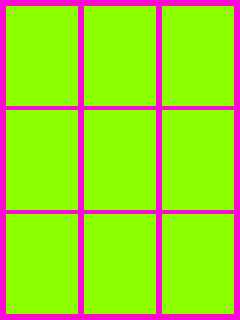 I place a copy of this background image just behind the DVD cover image buttons on the pages I need to jog DVD covers down on. After jogging however many covers down to make room for a new cover, I add that new DVD cover image button, then delete the temporary background image. Prior to deleting each temporary background image I do spot check quickly to make sure none of the DVD cover images are out of alignment. This can take some time to get used to, but unless you maintain a true a-z order it defeats the purpose of all of this. It does not take that long. One tip I have is to use the arrow keys on your keyboard. Just quickly drap each image over the needed spot/s, and if you don't drop it spot on just use the arrow keys to get the alignment perfect so that no green is showing on any side of the DVD cover image button. Using the arrow keys in this regard makes the process much less tedious. Once you get the hang of it you will be glad you took the time to keep each letters worth of DVD covers in the proper alphabetical order as well. I have 14 pages worth of DVD covers for titles starting with the letter "S" for instance. Trust me, I know. When I add a title which starts with "Sa.." for instance, it really sucks to have to jog 14 pages of DVD cover images down one spot. I just take it one page at a time and don't think about all 14 pages that I have to do. It still only takes a few minutes in the end and well worth it in my opinion. I look at time spent with my .pcf as a break from the rest of the crap I have going on. The 10-15 minutes I spend updating my .pcf file (and downloading to the remote) at any given time for adding new titles is R&R for me. I just crank up the tunes on XM and have at it. :-)
Last edited by Lowpro on November 21, 2011 21:26.
|
LP Related Links:
View my profile to access various
links to key posts and downloads. |
|
| Post 160 made on Thursday October 20, 2005 at 17:56 |
On 10/20/05 14:24 ET, casperinmd said...
Ok, so if I have dvd's set across then down (1,2,3
on top line spanning all colums etc), and I have
A1 and A2 pages, I would start at A2, shift click
to select all but one DVD at position 1, then
copy/paste to page A3, then move A1 to A2 and
then bump all on A1 down to make room for the
new DVD? Not quite what I had in mind. Here is an example. Say you have A1, A2 full and A3 with 7 DVDs. You want to add a DVD that is in the between the 4th and 5th DVD on A1. Note: DVD number is by page A1, A2, A3, etc, and DVD number on the page going across and down. The temporary page is T1 I open A1, A2, A3, and the purple/green temporary background. 1. Use ctrl-select(left mouse button) to select DVD A3-3 and A3-6. 2. Release the ctrl key and drag these two DVDs to the temporary background so that the top DVD is now at T1-4. 3. If the DVDs did not land exactly, use the arrow keys to line up the DVDs. 4. You are now going to move DVDs on page A3. A3-1 will be where A3-2 is located. If you click on A3-2, you will see the location of the button at the bottom of the window. This is the target location for A3-1. You can create a page with the locations of the DVDs as pane labels for quick reference. 5. Use ctrl-select to select DVD A3-1, A3-2, A3-4, A3-5, A3-7. 6. Use the arrow key to move the DVDs to the right. 7. Use ctrl-select to select DVD T1-4 and T1-7. 8. Use ctrl-x to cut. 9. Click on the title bar for page A3. Type ctrl-v to paste. T1-4 and T1-7 will paste to A3-4 and A3-7. 10. Drag A2-9 to A3-1 11. Select A2-3 and A2-6 and drag to T1-4 and T1-7. 13. Select A2-1, A2-2, A2-4, A2-5, A2-7, A2-8 and use arrow key to move to the right so A2-1 is now at A2-2. 14. Select T1-4 and T1-7. Cut, paste to A2-4 and A2-7. 15. Drag A1-9 to A2-1. 16. Drag A1-6 to T1-7. 17. Select A1-5, A1-7, A1-8. Use Arrow keys to move to the right so A1-5 is now at A1-6. 18. Select T1-7. Cut, paste to A1-7. 19. Create new DVD at A1-5. It actually goes by quickly when you get the hang of it.
|
|
| Post 161 made on Friday October 21, 2005 at 03:57 |
Lowpro Select Member |
Joined:
Posts: | March 2004
2,081 |
|
|
With all this talk regarding the jogging of DVD cover images down I thought I would work up something new for the DVD cover image pages. What I've come up with is below.
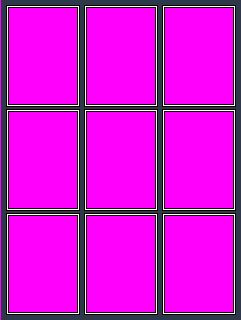 The prior white background image I had on each of the DVD cover image pages is now gone. The frame overlay pic shown above simply lays on top of the DVD cover image buttons aligned one pixel row off the page to the left (-1, 0) with the "Use the color in the upper left corner as transparency color" option selected. With the transparency option selected the pink areas become transparent revealing the DVD covers image buttons behind the pic. Click on the picture above to see the end result. The improvement is quite dramatic as you can see. More than just the look of my DVD cover image pages has improved however. The frame overlay pic is also used to maintain accurate image placement as you jog DVD cover images down to make room for a new DVD cover. By moving the image to the back which you have to do anyway to get to the DVD cover image buttons, you can then just start jogging DVD cover images down. Each DVD cover image if aligned correctly will not show the white border from my frame overlay pic. When you are done jogging DVD cover images down you just move the frame overlay pic back to the front. How sweet is that! It gets better though. :-) An added benefit is that the frame overlay pic crops each of the DVD cover image buttons two pixel rows in all the way around. DVD cover scans can often show bending or reflections along the left edge as well as other imperfections. I had many DVD cover image pics like this in my PCF. With my new frame overlay pic in place however, these imperfections can no longer be seen in the remote. In light of this new change my .pcf file has been updated and can be accessed via my signature area below. Enjoy!
Last edited by Lowpro on November 21, 2011 21:27.
|
LP Related Links:
View my profile to access various
links to key posts and downloads. |
|
| Post 162 made on Friday October 21, 2005 at 11:03 |
wjjz106 Long Time Member |
Joined:
Posts: | September 2005
268 |
|
|
On 10/21/05 03:57 ET, Lowpro said...
The pic above is not a background image, but a
picture frame. The prior white background image
I had on each of the DVD cover image pages is
now gone. The image above simply lays on top
of the DVD cover image buttons, aligned one pixel
row off the page to the left with the "Use the
color in the upper left corner as transparency
color" selected. This one image now serves to maintain accurate image placement when jogging DVD covers down, while also enhancing the overall look of the DVD cover image pages. :-) LP - I've updated my configuration w/your new picture frame and the aesthetics are much more pleasing to the eye. Nice work. -- wjjz106
|
DVD 12 Step Member [Link: invelos.com] |
|
| Post 163 made on Friday October 21, 2005 at 11:24 |
Lowpro Select Member |
Joined:
Posts: | March 2004
2,081 |
|
|
On 10/21/05 11:03 ET, wjjz106 said...
LP - I've updated my configuration w/your new
picture frame and the aesthetics are much more
pleasing to the eye.
Nice work.
-- wjjz106 Thanks! I am thrilled with the aesthetics as well. I have messed around with trying to improve things in this regard on several occasions, but was never happy with what I came up with. Last night I must have been in the zone or something. Very pleased with the results.
|
LP Related Links:
View my profile to access various
links to key posts and downloads. |
|
| Post 164 made on Friday October 21, 2005 at 14:23 |
On 10/21/05 03:57 ET, Lowpro said...
The pic above is not a background image, but a
picture frame. The prior white background image
I had on each of the DVD cover image pages is
now gone. The image above simply lays on top
of the DVD cover image buttons, aligned one pixel
row off the page to the left with the "Use the
color in the upper left corner as transparency
color" selected. Lowepro, The new image looks great. I didn't understand the "use color in the upper left corner" as well as I do now that I see your image. Thanks for the excellent example. I do have one comment. The previous background image was 38k and the new image is 76k. I was expecting them to be the same size. I loaded your new image into photoshop and was able to change it to 39k by changing the bit depth to 4 bits. I didn't notice any difference in appearance when I loaded the smaller image so it may be a way to save some space. (I don't know if the Pronto does any optimization on bmp files.) Rick
|
|
| Post 165 made on Friday October 21, 2005 at 15:05 |
Lowpro Select Member |
Joined:
Posts: | March 2004
2,081 |
|
|
Generally 240x320 images as I save them are 76kb. In this case as you point out the file can be saved at 4-bit instead of 8-bit to reduce the file size even further as it is just a simple graphic. Thanks for the intel. One thing to keep in mind is that as long as you import a given graphic only once into the editor, then always copy it throughout your .pcf file, it's only that one graphic file included in your .pcf. *Update on 10/22/2005* This morning I spent some time updating my gallery. Went very well. I also went ahead and reduced the file size of my DVD cover images pic. Saved a few kb. :-) For some gallery eye candy and to download my latest .pcf go here.
Last edited by Lowpro on November 21, 2011 21:56.
|
LP Related Links:
View my profile to access various
links to key posts and downloads. |
|
 |
Before you can reply to a message... |
You must first register for a Remote Central user account - it's fast and free! Or, if you already have an account, please login now. |
Please read the following: Unsolicited commercial advertisements are absolutely not permitted on this forum. Other private buy & sell messages should be posted to our Marketplace. For information on how to advertise your service or product click here. Remote Central reserves the right to remove or modify any post that is deemed inappropriate.
|
|

