|
...Continued from Page 7.
Even though pages are only created as needed – so a device can have just 1 page or make use of all 4 – unused pages from one device can’t be transferred to another in need. The limit of 4 pages maximum is firm. The order of pages in a device cannot be easily modified, but an entire page can be deleted or cleared at any time.
A new feature with the MX-700 is the ability to hide pages that contain otherwise valid codes. Hidden pages can still be referenced by macros and other devices but, when the remote is in use, are completely invisible. The actual implementation is handled somewhat oddly, as pages must be hidden in reverse. So, page 4 must be marked hidden before page 3, then page 3 before page 2, and so on.
LCD labels (and their attached button commands) can be effortlessly dragged around the four possible pages, but only if at least one position is empty. For a full device, this might look a little like one of those puzzles where you must reassemble an image by moving one square at a time. As well, LCD buttons can be removed or created, but that’s the extent of MX Editor’s button editing capabilities. Buttons and their commands can only be moved around a single device, not between multiple devices. They can’t be duplicated even within the same device, and there’s no way to swap a button or its commands between LCD positions and the other hard buttons. A near perfect workaround for this limitation is something called “aliases”, which we’ll cover shortly.
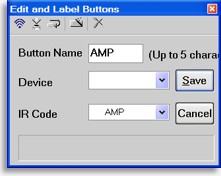
The "edit buttons" window.
|
Press and hold...
Now that you’ve got all those devices and button labels set, it’s time to finish adding commands via step number four: learning. In addition to database codes, the MX-700 also supports capturing infrared codes from A/V equipment’s original remote controls. Thanks to the power of your computer, Universal Remote Control has made the learning process quite simple. Select a key to place the command on and press the “Learn” button from the “Edit and Label Buttons” window. Aim the original remote at the MX-700, press and hold the key for a few seconds, and it’s all done.
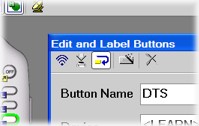
The "continue" button.
|
An additional button next to the “Learn” function is “Continue” – if selected, the software will automatically save the captured command, move on to the next available button and wait for a new command. Also called “batch mode”, this easy automated learning procedure has been seen on a few other remotes before, but could have been more automated here than it is. For instance, batch mode treats the LCD section and the other hard buttons as non-connected regions: when one area is complete, the other must be selected manually. The software will also select LCD positions that contain no labels (AKA unused), requiring manual intervention to correct. It also automatically selects buttons that already contain an alias, macro or previously learned command, potentially overwriting those commands if not caught.
I also found that feedback during batch learning is inadequate. No audible sounds or visual flags indicate when a signal is captured properly – or improperly – and there’s almost no time shown between the remote finishing one code and beginning to capture the next (even though you may still be holding your finger on the previous command).
| 
