|
...Continued from Page 5.
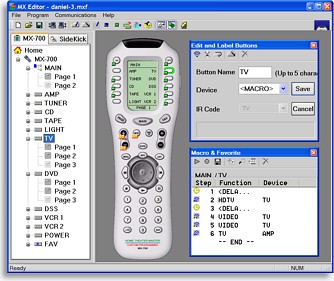
MX Editor's main window.
|
The new “MX Editor” package is, in comparison with those first two efforts, as slick as its succinct title implies. Bearing little resemblance to those forbearers, MX Editor is a fairly robust and surprisingly easy-to-use program.
To begin with, MX Editor’s main window is divided into three major sections. On the left is a collapsible tree view of all devices and LCD pages under each device. From here it’s possible to navigate the remote and rename pages or devices, while two tabs at the top switch between MX-700 and MX-200 views. Over to the right of the tree is a large open area that holds, in its left portion, an image of the MX-700. This is an actual “live” remote emulator that indicates which buttons have commands and previews approximately how the remote will look. To the right of the emulator are two additional movable windows that facilitate editing buttons and macros.
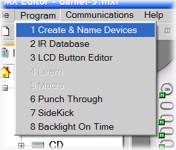
The Program menu.
|
Programming-by-numbers.
The software developers over at Universal Remote Control have conveniently created a menu where each step required to program the MX-700 is numbered and listed in order. If anything could ever be called “foolproof”, this is it: begin at number one and work your way down to number eight. It’s simple and it makes sure that everything gets done!
The very first operation on that menu is deciding what devices the remote will hold. The MX-700 is capable of controlling up to 20 components, though remember that multiple pieces of equipment can be consolidated under a single “device” button. Devices are quickly accessed from the Main Menu, which is brought up by pressing the [Main] button on the remote. Since the display can only hold 10 devices at a time on the LCD screen, a second page of 10 can be shown by hitting the [Page] button. Most programmers will try to work everything into just 10 buttons, but there’s always the added safety of having more available.
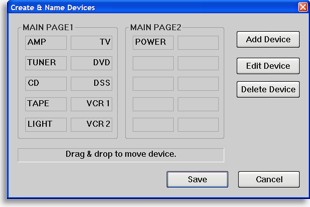
Arranging the Main Menu.
|
MX Editor displays both possible device screens at once, so it’s easy to see what’s already been created and rearrange items if necessary. Like all labels on the remote, device names can only hold up to five characters of text. This works surprisingly well as this is an industry literally filled with acronyms – TV, DVD, DVR, DSS, VCR, LD, MD, et cetera.
Preprogrammed – if you want...
Step number two is assigning preprogrammed code numbers to each newly created device. As with the MX-500 and all other good remote controls on the market, the MX-700 is preprogrammed with device functions and can also learn new ones from original equipment remotes. A preprogrammed database is ideal for filling in a lost remote or for anyone who’s just in too much of a hurry to learn every function manually. Still, preprogrammed databases can sometimes be more trouble than they’re worth, especially on sophisticated remotes.
Why? Well, for example, the MX-500’s database poses the same issue as experienced on plain hard buttoned remotes: functions are assigned to buttons almost randomly. Even with the LCD-based keys where labels can be adjusted to suit, database-placed commands don’t always match the assigned text. Also with the MX-500, there’s simply no way to remove a preprogrammed function once it’s on a button, besides learning a new one over top. A popular thing for power users to do with the MX-500 is “AUX 155” it, which basically assigns a nearly empty preprogrammed code to each device, creating a blank slate on which to start building.
| 
