|
...Continued from Page 5.
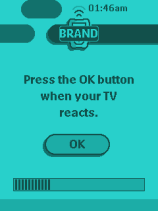
Searching for a code. |
Believe it or not, it gets even better! That innovative search function can also be applied to the complete code database for a particular type of device. Once initiating it, all you need to do is sit back and wait until the device responds. Otherwise, you don't have to lay a finger on the remote. This is an absolutely brilliant and effortless configuration process. It seems only logical that a powerful remote like the Pronto should have it - even if it did take a few years!
Once the device has been programmed it will be ready for use. Although the Pronto doesn't change button labels between preprogrammed codes to match the specific brand's conventions, it does display only those buttons that have functions. So, if a Sony television requires 4 pages with 8 buttons each, but a Hitachi only 2 pages with 10 buttons apiece, the proper number will always be displayed. At the top and bottom right side of the screen are two scroll arrows which switch between device pages, along with a page number indicator at the very bottom.
Filling in the holes.
Although the database is rated as the best, I found that it still left something to be desired - many advanced functions were left out and, as with other remotes that use the same source, it didn't operate my Hitachi VCR. This is one major reason that you'll want a remote that can also learn codes. Even if you don't have a particular function already - say discrete power - as long as someone else does you'll be able to download it through ProntoEdit. But first, let's look at how this works on the basic remote. Excepting the new automated device programming technique, all system changes are made through the "Mode Menu", which is located at the very bottom center of the display. When under a device, pressing it reveals a new menu with 7 options.
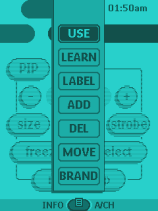
The "Mode Menu". |
"Use" is the remote's normal operation mode - to which you would set the Pronto after you've finished configuring. "Learn" captures an infrared code, "Label" changes button names, "Add" inserts a new device, "Del" deletes a button or device, "Move" repositions a device on the main list and, finally, "Brand" configures a preprogrammed code for a device. Selecting "Learn" returns to a device screen - known as a "template" as it can't be overly modified. Buttons that contain a code, either preprogrammed or learned, appear with a dark outline. Buttons that are currently empty or have no preprogrammed function display with a lighter outline.
You'll notice that there are now a lot more pages and buttons shown - the way the Pronto works, if a page has no active buttons it will not be revealed during normal operation. If the page has as at least one button with one function it will be shown, but only with activated buttons. Although the default TV device uses between 1 and 4 panels by default, through user editing a grand total of 8 screens are available with a maximum of 73 buttons of different sizes and in numerous arrangements. Similar extended capabilities are provided for most of the default device templates, though the total number of pages available to work with varies from device to device.
| 
