|
...Continued from Page 7.
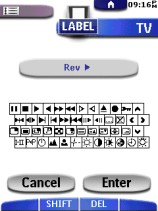
Labeling buttons. |
Labels that aren't written in stone.
As one would expect on an LCD-based remote, the ProntoPro provides full customized labeling capabilities, accessed from the Mode Menu's "Label" option. All devices, buttons and macros feature user-specified text, entered directly via a tiny alphanumeric QWERTY keyboard. Since the keyboard is so small, it zooms into a segment when a key is pressed. This may slow down labeling if one is using a stylus (not included), but is quite necessary for large fingers. A full complement of characters is provided - upper and lowercase letters, international characters, numbers, ASCII symbols, transport symbols, function icons, and numerous strange pictograms that can only be deciphered with the aid of the manual. In total there are 191 possible characters - far more than any other remote control I've seen.
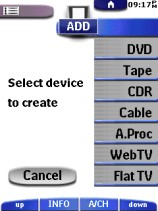
Adding a device. |
Creation or cloning...
Another Mode Menu option is "Add", for inserting a new component. New devices can be based off one of the default templates, duplicated from an existing device, or "undeleted". A large number of layouts are provided with the base configuration - TV, VCR, Preamp, Tuner, CD, DBS, LD, DVD, Tape, CDR, Cable Box, Audio Processor, WebTV, Flat TV (HDTV), Home Controller, MD, PTVR (TiVo or ReplayTV), AOL TV, plus the ambiguous "Other".
Newly created devices are always added to the end of the device list - an undesirable position if it's one of your main components. However, the "Move" function exists specifically to address this matter - although it can't be used to move actual buttons or commands from device to device. Any changes made to the order of devices on the Device Menu will also be reflected on the Home Menu.
The final Mode Menu option is "Delete", which can be used to hide buttons from view, or remove an entire device. LCD buttons are not permanently removed - only their functions are erased, causing the ProntoPro to no longer display them during normal use. Their position and label remains intact. If you delete an entire device all is not lost either - as mentioned earlier, the "Add" function can be used to restore an accidentally removed template.
A new option on the ProntoPro's Mode Menu is "RF/IR". This is used when the optional RF receiver, the $150 RFX-6000, is purchased. Each device can be configured individually to either IR or RF output, with an extender ID from 1 to 16 and a channel number from 1 to 4. Since I did not have an RF receiver to test at the time of this review, I cannot describe its operation in any more detail. (Note: for details on the RFX6000 RF Extender see our Philips ProntoPro NG TSU7000 review.)
Unlimited steps. Need I say more?
We now come to what has always been a strong point for the Pronto - macros. Although macros are best programmed in the PC software, the ProntoPro does provide full capabilities on the base remote. Macros can be sorted into different groups, similar to devices, with up to 5 macros on each of 5 screens per group. Each macro can hold up to 255 steps, including delays but not device changes. While under the Macro side of the remote, the Mode Menu is truncated down to only a few options including "Use", "Label", "Add", "Delete" and "Move", all of which operate identically to those described previously. The new option, which replaces "Learn", is "Edit" and is used to both record and modify existing macros.
|
|

