 |
 |
|
|
Philips Pronto TS-1000 Review
|
|
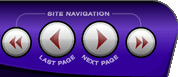 |
|

10/10/25 - It’s been so long since we’ve last seen you!
10/24/22 - In searching for the perfect day, Timmy discovers something unexpected!
9/04/22 - That childhood favorite is back in a new Timmy video.
7/31/22 - It’s time for my second new Just Like Timmy video!
7/12/22 - Why not check out my new YouTube animation channel, Just Like Timmy!
|
|
 |
|

The following page was printed from RemoteCentral.com:
Undocumented User Tips (Base Remote):
- Assign a macro to a device: An added feature that isn't
covered in the manual is that instead of assigning only one signal
per device (for example, to switch inputs on the receiver), you can
instead assign a complete macro. The normal method to program an item
on the Device menu is to hold down the Left or Right button and select
the device from the drop-down menu. Instead, hold down both the Left or Right
button and the Backlight button. This will bring up the Macro menu,
with the name of the macro being the device you selected. Here, all
macro features apply with the inclusion of one bonus: the signal you
may have previously assigned to that device is still available for
use in the Macro.
- Assign a hard macro button: In addition to assigning a macro
to the on-screen soft buttons, you can also use MUTE, CHAN UP/DOWN and
VOLUME UP/DOWN. The macro assigned will only be valid for that particular
Macro Group, and only while in the Macro Menu. You cannot select the
LEFT or RIGHT buttons, as they are already assigned control functions.
- Cleaning the screen: Since the Pronto activates whenever
you touch the LCD, cleaning the screen can result in various undesired
operations. Instead of pulling the batteries, try this: turn the unit on
and switch to a component that has a hard button with an assigned signal
but no active function. For instance, VCR mode and the LEFT button - this
send out the "stop" command and has no effect when the VCR is off. While
holding this button the Pronto will ignore all soft button commands you
make as you wipe the screen with a lint-free cloth. Remember not to use
any liquids or abrasive materials as you may damage the LCD.
- Fourth keyboard: Check your Pronto Application version by
holding down the Pronto icon for three sections, then scrolling to the
third screen. Is it version 4.1? If so, you're missing out on a fourth
letter/symbol keyboard! Using ProntoEdit, select the Update Pronto
command from under the Tools menu and follow the instructions. This will
upgrade your unit to the latest software revision, which also includes
several new features and bug fixes -- it will also correct any strange
blocky symbols you may see as button labels from CCF files downloaded
over the Internet.
Easter Eggs (Pronto & RC5000):
- Yes, like all serious programmers, the developers of the
Pronto (and, of course, the Marantz RC5000) wanted to leave a personal
mark on their product in a fun and interesting way. But in this case
they went a bit farther than normal, creating an easter egg that's
all that much more amazing. Now, put down that cup of coffee --
this'll be a two-handed operation. Grab your Pronto and follow these
steps exactly:
Press and hold the BACKLIGHT key and the
LEFT key and the RIGHT key.
- While holding those three keys, press and release (in this order):
MUTE, CHANNEL+, MUTE, CHANNEL+, VOLUME-.
- Release the LEFT and RIGHT keys.
- Release the BACKLIGHT key.
To exit, press the MUTE button. The other hard buttons all
have specific functions here, so experiment with them. Just what is this
easter egg? You'll simply have to try it out!
I'd like to give huge thanks to Jan Van Ee for revealing this
entertaining little tidbit.
|
|
|
|
|
|
|

