|
...Continued from Page 8.
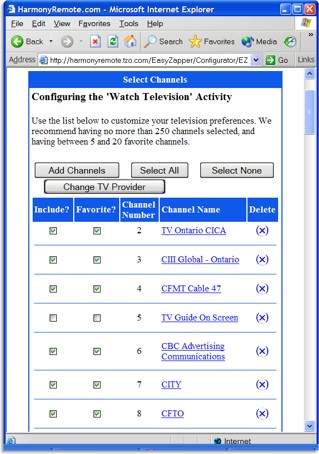
Setting up the TV guide.
|
Who’s on first, what’s on television...
While setting up the television activity, Intrigue’s site also begins configuring the electronic program guide. This useful feature will enable the remote to tell you exactly what’s on television at any time – no more scrambling for a paper TV guide. From the zip or postal code entered during the initial registration process, the site already knows where you live and what providers are available in your area. Select the company and type of package and the site presents a list of all available channels.
Unlike my experience with programming the original Harmony, this time the site delivered a list of stations that matched exactly what I can receive. The listing company Intrigue uses is Zap2It, who support analog cable, digital cable and DSS. If the list of channels doesn’t match it can be edited for accuracy later.
For the Harmony SST-768, Intrigue recommends selecting no more than 250 “active” channels, plus 5 to 20 favorite channels. At the bottom you can also select the number of days’ worth of listings to download at a time, from 1 through 14. This greatly reduces the hassle of connecting the remote to a PC each week to update the guide – it’s now only required about twice a month. It’s also possible to have multiple program guides assigned to different activities, although Intrigue warns that selecting too many channels, and/or days to download between all guides, can create a configuration file that’s too large for the Harmony to digest.
Guide viewing options includes “smart channel changes” which causes the Harmony to send normal channel up/down commands, instead of entering the full channel number each time. This method is quicker, but it may also cause your television and remote to become out of sync. Nothing worse than selecting CSI and receiving Will & Grace! Also, the remote can be configured so that a whole page of program listings is scrolled when the top or bottom of the screen is reached, instead of moving line-by-line. The list of all available channels can even be removed, leaving just favorites – enable the right options and the Harmony can duplicate the functionality of one of those parentally-configured kids’ remotes.
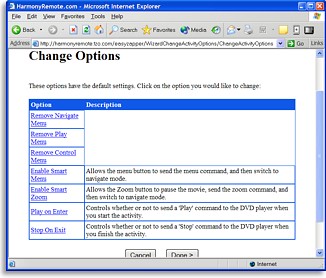
Configuring an activity.
|
Early advanced setup.
Even after all activities have been configured, setup is not quite finished. All activities and devices support various advanced options to improve how they operate. Each activity can have different preferences – for example you can have the Harmony automatically switch to “navigation” mode whenever the DVD’s Menu button is pressed, or automatically stop the movie when the activity is exited. These smart options make your home theater more intuitive to use, and really bolster the feeling that the remote is genuinely integrated with the system.
Each device has up to three delays associated with it. One is the “power on” delay – or how long the remote must wait to send the first command after powering on a device. Some televisions, for example, won’t accept infrared commands for 4 or 5 seconds after switching on. There’s also an “inter-key delay”, or how much time there must be between each key press. Finally, devices with inputs also have an “input” delay, or how long it takes for that device to finish switching to an input. Values start off at 0 milliseconds and extend up to... well, there’s really no upper limit. Setting up these values correctly will make a system operate as fast as it possibly can.
| 
