Internal variables added to MX-900
It’s a feature that’s been promised almost since the MX-900 was first released, and it’s finally here! Universal Remote Control Inc. has updated the editor software and firmware for their Complete Control MX-900, KP-900 and TX-1000 universal remote controls, adding support for up to 8 internal user-configurable variables. Variables are essential for tracking the status of toggle-only devices, and can be useful for running different macros for different users, eliminating long power-on delays for some devices and so forth. If you have a version of the software with a Live Update option, simply run it to ensure that you’ve obtained this new update.
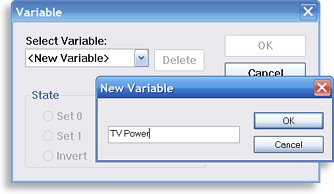 Creating a new variable.
After the update, the Macro docker will have a new “Variable” button on the top toolbar, while the macro-type dropdown box at the bottom adds a new “Variable” selection to the preexisting “Normal” and “Press-Hold” options.
Show me how to use them!
To make use of variables in a macro, you must first create a variable. Select a remote button and then click on the “Variable” toolbar button. A window will appear with a “Select Variable” drop-down on the top, and a number of grayed out options below. To create a variable, click on the drop-down and select “New Variable”. Type in a descriptive name (such as “TV Power”) and click “OK”. That dropdown will now be populated with the variable name. To remove an unwanted variable, select it and click “Delete”.
The “State” radio buttons are used to control the variable. If “Set 0” is selected, a step will be added to the macro which will instruct the remote that the “TV Power” variable is now “0”, or “off”. If “Set 1” is selected, the remote will then set the variable to “1”, or “on”. The “toggle” option merely reverses the current state of the variable, so if it’s “1” it becomes “0” and vice versa.
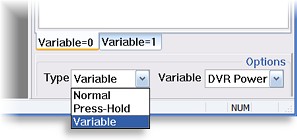 Changing the macro type to "Variable".
So how do you actually use variables? If you need to check on whether a variable is set to “0” or “1” and then send different commands based on that status, you must change the macro type from “Normal” to “Variable” and then select the specific variable you wish to check. This creates two macro tabs, “Variable=0” and “Variable=1”. Now, put the commands that you would want to occur if the variable is “0” on the “=0” tab, and those commands if “1” on the “=1” tab.
The MX-900 (and KP-900 and TX-1000) have a much simpler implementation of variables than other URC products such as the MX-980, MX-3000 or MSC-400. Those more sophisticated products allow you to have individual macros containing complex nested if/else statements to check the status of multiple variables all in one shot. But in the case of the MX-900, the entire macro essentially becomes a single if/else statement. So, if you need one macro to work with multiple variables (such as in the case of a system power macro), then you’ll need to create some hidden macros to accomplish this task.
| 
