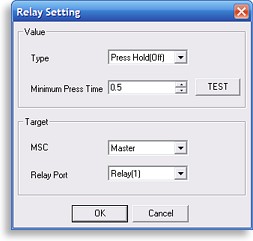 Relay settings.
Double-clicking on a newly added command will bring up a screen where the number of repeats can be extended, thus lengthening the amount of time that the code will transmit. Unlike the base MX-900, both learned and preprogrammed codes can be extended and it’s also possible to assign a specific command in a macro to repeat if the remote’s button is held down.
The “Relay” toolbar button provides control over the two relay outputs on the back of the MSC-400 (four when two controllers are combined), ideal for direct control of motorized drapes and more. Relays can be turned on and off either as a normal part of a macro or only when a button is held for a particular length of time.
Delays can be added to macros in 0.1 second increments, up to 99.9 seconds long each.
The “smart” part of macros.
The keystone feature of the MSC-400 is its special If/Else macro statements, which combine with the six sensor inputs and programmer-specified variables to help create a fully automated and completely reliable system no matter what equipment is used. Anyone with a computer programming background will already be accustomed to If/Else-type logic, but for everyone else a quick primer course will hopefully clear up any confusion.
When an If/Else statement is added to a macro, it creates two new places where commands can be dropped – an “if” section and an “else” section. Every time the macro is called from the remote, the MSC-400 determines which part of the statement should be sent. When the “if” part is selected only commands contained in the first box will transmit, and when the “if” statement doesn’t run then only commands in the “else” box are used.
Now how does MSC-400 determine which section will run? By testing whether something is true or not, and it determines that by how the If/Else statement has been configured. There are a total of four different ways to customize these statements: True, Sensor, Action Variable and Serial Variable. The first one, “True”, is probably responsible for baffling more new MSC-400 programmers than anything else, since it’s the default choice and it isn’t actually an If/Else statement at all – it simply means that the “if” part will always run and never the “else” part. So, let’s scratch that one off the list for now and move on.
Get in touch with your sensors.
The first real option is “Sensor”, which ties in with the six sensor ports. All you do is pick one of the sensor inputs, and select whether you’re checking if the attached device is detected as “on” or “off”. So, a simple If/Else statement using a sensor could read as “IF the DVD player is off, THEN turn it on; ELSE do nothing”. By configuring a system this way the MSC-400 will create discrete “on” and “off” functions for any device by actively checking whether it is truly powered on or not. It doesn’t matter if a component even has discrete power IR commands, since the MSC-400 will work just as reliably with ordinary toggle codes.
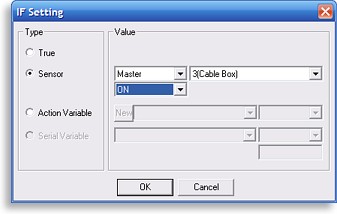 Configuring an If/Else statement to use a sensor.
In the “why didn’t they think of this sooner” department, any macro assigned to a MSC-400 sensor can be triggered to run whenever that sensor detects that a device has been turned on manually. So if a Nintendo Wii game console has a video sensor attached to it, the MSC-400 can be configured so that whenever the kids come home and hit the power button the MSC-400 notices this and automatically powers everything else on and sets the correct inputs. This kind of intuitive operation adds instant “wow” factor to any installation – at almost no additional cost or effort!
| 
