 |
 |
|
|
UEI Nevo Remote Controls Forum - View Post
|
|
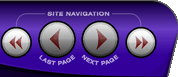 |
|
|
|
 |
|

The following page was printed from RemoteCentral.com:
|
Mitsubishi HDMI 1 Discrete Code
| |
|
| Topic: | Mitsubishi HDMI 1 Discrete Code This thread has 1 response. Displaying all posts. |
|
| Post 1 made on Friday February 15, 2008 at 18:58 |
chip snyder Long Time Member |
Joined:
Posts: | February 2008
15 |
|
|
Does anyone have any idea how to jump directly to HDMI 1 on a mitsu wd 73833? I am using the Q50 and am able to jump to every input except this one. Thanks.
|
|
| Post 2 made on Sunday February 17, 2008 at 14:18 |
lalartu Long Time Member |
Joined:
Posts: | August 2006
44 |
|
|
The info is from the AVS forum. This is how I programmed the HDMI codes to my Nevo SL.
Set the Device Select Switch at the top to the TV position.
Press and hold the POWER key until it flashes twice, then release the POWER key.
Enter in sequence the code number 0,0,0,9,0. The POWER key will flash twice after the first 0 and then flash twice again after the final 0 to confirm a successful code entry.
The following keys will change functions:
POWER - Power ON only.
STOP - Power OFF only.
PAUSE - AV RESET (resets audio and video adjustments).
INPUT followed by 1 - INPUT-1
INPUT followed by 2 - INPUT-2
INPUT followed by 3 - INPUT-3
INPUT followed by 4 - HDMI 2 (did not test on 65833)
INPUT followed by 5 - COMPONENT-1
INPUT followed by 6 - COMPONENT-2
INPUT followed by 7 - COMPONENT-3
INPUT followed by 8 - ANT 2
INPUT followed by 9 - ANT 1
INPUT followed by F1 - HDMI 1 (xx833)
INPUT followed by F2 - HDMI 2 (xx833)
INPUT followed by F3 - HDMI 3 (xx833)
INPUT followed by F4 - HDMI 4 (xx833)
FORMAT followed by 1 - STANDARD screen format
FORMAT followed by 2 - EXPAND screen format
FORMAT followed by 3 - ZOOM screen format
FORMAT followed by 4 - STRETCH screen format
FORMAT followed by 5 - STRETCH PLUS screen format
FORMAT followed by 6 - NARROW screen format
FORMAT followed by 7 - WIDE EXPAND screen format
IMPORTANT: When using this remote control as an original source remote control to program a "learning" remote control or Home Automation control system, the INPUT and FORMAT keys do not send signals. These buttons are simply used as a "switch" function to prepare the remote control to send the correct input or format signal when the number key or other specified key is pressed.
Procedure to return the remote control to normal consumer functions:
Set the Device Select Switch at the top to the TV position.
Press and hold the POWER key until it flashes twice, then release the POWER key.
Enter in sequence the code number 0,0,9,3,5. The POWER key will flash twice after the first 0 and then flash twice again after the final 5 to confirm a successful code entry.
|
|
 |
Before you can reply to a message... |
You must first register for a Remote Central user account - it's fast and free! Or, if you already have an account, please login now. |
Please read the following: Unsolicited commercial advertisements are absolutely not permitted on this forum. Other private buy & sell messages should be posted to our Marketplace. For information on how to advertise your service or product click here. Remote Central reserves the right to remove or modify any post that is deemed inappropriate.
|
|
|
|
|

