|
|
 |
|

The following page was printed from RemoteCentral.com:
|
Changing button styles on a MX-980
| |
|
| Topic: | Changing button styles on a MX-980 This thread has 12 replies. Displaying all posts. |
|
| Post 1 made on Tuesday February 26, 2008 at 07:42 |
SpotTheWonderDog Long Time Member |
Joined:
Posts: | February 2008
10 |
|
|
I've set up the buttons, codes and macros on the MX-980 and everything is peachy.
But now I'd like to change the button styles without having to destroy the buttons, codes and macros. I'm not using any icons (graphics).
How do I change just a button style without having to start all over again?
|
|
| Post 2 made on Tuesday February 26, 2008 at 07:52 |
Stealth X Senior Member |
Joined:
Posts: | November 2005
1,177 |
|
|
just open up your folder full of buttons (on the upper tool bar) and drag and drop... the only problem i run into here is it erases the label you had on said button, but its easy enough to relabel.
|
|
| Post 3 made on Tuesday February 26, 2008 at 09:02 |
Darnitol Universal Remote Control Inc. |
Joined:
Posts: | June 1999
2,071 |
|
|
I posted this over on URC Control Room, but I'll go ahead and share it here too:
Okay folks... here it is. Like I said, the setup is a little time consuming, but once you've completed that for any theme, you never have to do it again, and then it's really easy to switch to that theme from now on.
Switching Themes in MX-980 Files
To make it possible to switch to a theme, you first have to have a folder that contains all of the graphics that are used in that theme. The graphics for each theme are spread out across several RCC files, so there are a lot of steps here. However, you only have to do Part A one time per theme. To make a folder containing the graphics you need, use the following procedure.
This procedure assumes you have the MX-980 Graphics Expansion Pack, and that you already understand how to use Windows Explorer to create folders and move files from one folder to another. Also, the procedure probably won't work with your own graphcis, because the Image Replace command is merely replaces a graphic file with a give name for another file with the exact same name. If your buttons aren't named the exact same filenames as the graphics in Alpha, the Image Replace command won't find them.
Important Note: This procedure switches out the graphics only. It does NOT change any text attributes. All of the URC templates except "Parchment" use white text. This procedure won't change the text color, so when switching to or from "Parchment," you may or may not like the results. Also, the "Text Only" theme is built somewhat differently from the other themes, to minimize file size. Switching to or from that theme may or may not produce the desired results.
Part A:
Preparing an MX-980 Theme So You Can Switch To It
Note: The following procedure uses the Zen theme as an example. To switch to any other theme, replace "Zen" with the name of that theme.
Prepare the folders:
1. In Windows Explorer, create a folder called Graphics for Zen.
Note: For easiest theme switching, put the new theme folder on the desktop. The "further down" the folder is, the more time consuming it will be later to switch themes.
2.Inside the Graphics for Zen folder, create a folder named Buttons.
3.Inside the Graphics for Zen folder, create a folder named Devices.
Gather the base graphics:
1.In MX-980 Editor, choose File > New to display the New dialog box.
2.Click the 16-devices option.
3.Select Zen v1 Sample.rcf, then click OK.
4.Choose File > Export All Images to display the Browse for Folder dialog box.
5.Select the Graphics for Zen folder, then click OK.
Gather the Buttons and Backgrounds:
1.Click File > Open to display the Open dialog box.
2.Browse to the MX-980 Galleries folder.
Note: By default, it's located at C:\Program Files\Universal Remote Control, Inc\MX-980 Editor\galleries).
3.Select Buttons and Backgrounds Gallery - Zen v1, then click Open.
4.Choose File > Export All Images to display the Browse for Folder dialog box.
5.Select the Graphics for Zen\Buttons folder, then click OK.
Gather the Device and Activity Icons:
1.Click File > Open to display the Open dialog box.
2.Browse to the MX-980 Galleries folder.
Note: By default, it's located at C:\Program Files\Universal Remote Control, Inc\MX-980 Editor\galleries).
3Select Device Icons Gallery - Zen v1, then click Open.
4.Choose File > Export All Images to display the Browse for Folder dialog box.
5.Select the Graphics for Zen\Devices folder, then click OK.
Put all the graphics for the theme into one folder:
1.In Windows Explorer, navigate to the Graphics for Zen\Buttons folder.
2.Move all of the files in the Graphics for Zen\Buttons folder to the Graphics for Zen folder.
3.When the Confirm File Replace dialog box displays, click Yes to All.
4.Navigate to the Graphics for Zen\Devices folder.
5.Move all of the files in the Graphics for Zen\Devices folder to the Graphics for Zen folder.
6.When the Confirm File Replace dialog box displays, click Yes to All.
You have now made it possible to switch to the Zen template graphics from any of the other templates!
Part B:
Switching a Device in an existing MX-980 file to a new theme
Once you have prepared the theme you want to switch to, you can switch any device in an existing MX-980 file to the new theme very easily. You can even make different devices have different themes.
Note: There is currently no way to switch an entire file to a different theme. It must be done at the device level.
Switch themes for an MX-980 device:
1In MX-980 Editor, open the file that contains a device you want to switch to a different theme.
2.In Tree View on the left, right-click the name of the device to display the context-sensitive menu, then choose Tools > Image Replace to display the Browse for Folder dialog box.
3.Browse to the Graphics for Zen folder, then click OK to switch the graphics in the selected device to the graphics from the Zen template.
|
I'm a member of the Remote Central community, just like you! My comments here are my own, and in no way express the opinions, policies, or plans of Universal Remote Control, Inc. |
|
| Post 4 made on Wednesday December 10, 2008 at 08:05 |
ssabripo Long Time Member |
Joined:
Posts: | February 2005
53 |
|
|
Dale, I tried to do this, but either it didn't work, or I have the wrong concept of how "templates" within a device work. Within each device, each page in that device has a different theme, which is pretty unintuitive! see below: 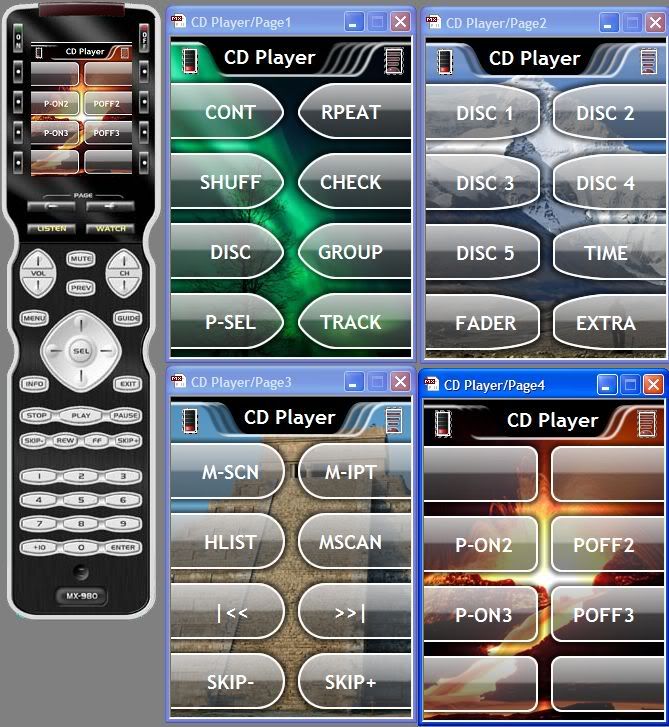 what I want is that ALL pages within the same device have the same theme...for example the same button type, etc, of page1. how do I create a template so that I can apply it to each successive page within the device?
|
|
| Post 5 made on Wednesday December 10, 2008 at 09:30 |
Darnitol Universal Remote Control Inc. |
Joined:
Posts: | June 1999
2,071 |
|
|
In the MX-98o templates, we did choose to use a different background image for each page, along with a different button shape. Installers had been asking for more variety in button shapes, so we provided that. However, the actual button art style, or theme, is consistent between pages.
Some clients prefer this variety, while others prefer to have every page be identical except for the labels on the buttons. Everyone's taste is different, and there's no "right" or "wrong." For example, what's totally intuitive and obvious to a Linux user may seem bizarre and counterproductive to a Windows user. Neither person is wrong... they just have different cognitive styles. So while I do understand what you prefer, believe it or not, it was done this way because installers asked for it. We're moving away from this philosophy in MX-880 and MX-6000, but the MX-980 is what it is.
Although I doubt we'll see a gaggle of new templates for the MX-980, you can actually go into the program folder and edit the graphics in the base templates that are there. As long as you only replace the graphics in the buttons, and not the buttons themselves, then you'll have transformed the template you want into the format you want to use. To do this, you can use the Gallery to drag the button images you want onto the existing button images. The button labels will change, but that's okay, because the IR Database is going to reassign all the button names when you use the template anyway.
(Just be sure to save a copy of the original template before you start editing. It will be a lot easier to restore that than to reinstall the whole application if you somehow need a base template later.
Best regards,
Dale
|
I'm a member of the Remote Central community, just like you! My comments here are my own, and in no way express the opinions, policies, or plans of Universal Remote Control, Inc. |
|
| Post 6 made on Wednesday December 10, 2008 at 11:40 |
ssabripo Long Time Member |
Joined:
Posts: | February 2005
53 |
|
|
|
| Post 7 made on Thursday December 11, 2008 at 10:46 |
Stealth X Senior Member |
Joined:
Posts: | November 2005
1,177 |
|
|
On December 10, 2008 at 11:40, ssabripo said...
that works! thanks Dale! so you were able to create a template with just one back ground and button style? i've read dales instructions before, and while very clear and concise, it still seemed a little confusing for my simple mind. so i've been making all my changes one background/button at a time, which can be very tedious. now that i've reread this thread though, i THINK it seems clear now, but would prefer the same style as you ssabripo, with the same buttons throughout a template.
|
|
| Post 8 made on Thursday December 11, 2008 at 10:49 |
ssabripo Long Time Member |
Joined:
Posts: | February 2005
53 |
|
|
On December 11, 2008 at 10:46, Stealth X said...
so you were able to create a template with just one back
ground and button style? yeah...just made a directory called xxx template, made copies of the background called Page1, Page2, etc, and done.
|
|
| Post 9 made on Thursday December 11, 2008 at 10:52 |
Stealth X Senior Member |
Joined:
Posts: | November 2005
1,177 |
|
|
On December 11, 2008 at 10:49, ssabripo said...
yeah...just made a directory called xxx template, made
copies of the background called Page1, Page2, etc, and
done. cool, i'm going to mess around with this tonite when i get home. i assume you just removed all the buttons you didnt want in your template from the folder?
|
|
| Post 10 made on Thursday December 11, 2008 at 11:15 |
ssabripo Long Time Member |
Joined:
Posts: | February 2005
53 |
|
|
|
| Post 11 made on Wednesday December 31, 2008 at 11:23 |
Tom Ciaramitaro Loyal Member |
Joined:
Posts: | May 2002
7,967 |
|
|
One more question, probably easy to answer, but I haven't found it in a search yet:
Setting up a new config, drag DVD over to the WATCH page. Later, I want the BLU RAY button instead. If I go to image gallery and drag it over the DVD image, both remain. Delete the DVD and the device goes away???
Also, the Wii is in the image gallery but not the page setup, so same issue - drag something over in page setup and later bring the Wii logo over and I have two images.
Thanks for advising.
|
There is no truth anymore. Only assertions. The internet world has no interest in truth, only vindication for preconceived assumptions. |
|
| Post 12 made on Wednesday December 31, 2008 at 18:08 |
39 Cent Stamp Elite Member |
Joined:
Posts: | May 2007
17,519 |
|
|
On December 10, 2008 at 09:30, Darnitol said...
Although I doubt we'll see a gaggle of new templates for
the MX-980, How much is a gaggle?
|
Avid Stamp Collector - I really love 39 Cent Stamps |
|
| Post 13 made on Wednesday December 31, 2008 at 19:29 |
Darnitol Universal Remote Control Inc. |
Joined:
Posts: | June 1999
2,071 |
|
|
On December 31, 2008 at 18:08, 39 Cent Stamp said...
How much is a gaggle? That's four or more oonces. Happy New Year! Dale
|
I'm a member of the Remote Central community, just like you! My comments here are my own, and in no way express the opinions, policies, or plans of Universal Remote Control, Inc. |
|
 |
Before you can reply to a message... |
You must first register for a Remote Central user account - it's fast and free! Or, if you already have an account, please login now. |
Please read the following: Unsolicited commercial advertisements are absolutely not permitted on this forum. Other private buy & sell messages should be posted to our Marketplace. For information on how to advertise your service or product click here. Remote Central reserves the right to remove or modify any post that is deemed inappropriate.
|
|

