|
...Continued from Page 6.
Optional accessories – forward to the future!
Thinking ahead to what users will want, Crisp Solutions is making two optional accessory items available. The first is a $29 recharging pack, the PP-616. This is a traditional "wall wart" AC/DC converter that plugs into a jack on the left side of the UC-616 and includes three NiMH AAA batteries. Whenever battery levels get low, you merely have to plug the cord into the remote.
The second option is a $99 docking station, known as the UD-616. The docking station is a true multifunction device with curved styling and a slot on top to vertically insert the remote. It serves as both a charging cradle and an interface to a personal computer. If you want to use the RemoteLink software you’ll need to buy one. You can also connect two UD-616’s together to duplicate one UC-616 remote to another. Additional plug-in features for the docking station are planned for the future, such as wired IR emitters. A panel on the front that looks like an IR transmitter or receiver is apparently not in use yet – which brings about the question of how you would currently recharge batteries and run a timer at the same time, since the remote’s sending end wouldn’t be pointing at your devices.
One feature both the docking station and remote are missing is some sort of charge indicator – it’s impossible to tell if the remote is properly charging or not. The only indication is if you go to the "Information" screen and check the battery icon – if the level has gone up since you last looked at it, the batteries are indeed charging.
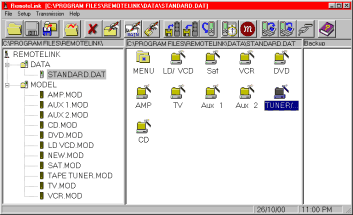
RemoteLink's main screen.
|
PC Software – the ultimate in customization.
Something that brings the UCommand 616 above most other remotes is the specialized RemoteLink PC editing software. Although the software we looked at was in beta form, the feature set should be identical to the initial final version. RemoteLink allows you to connect your remote, through the docking station, to a serial port on your PC. Since RemoteLink only operates on COM1 or COM2, you may need to do a little reshuffling of devices on your computer to free up an appropriate port. The docking station includes a cable with standard DB9 connector, as well as two 6-pin DIN connectors that plug into the back of the docking station (the second DIN is for connecting two docking stations together).
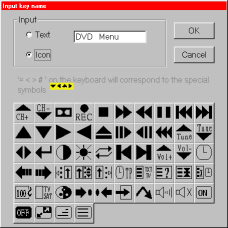
RemoteLink's text editing window.
|
The main RemoteLink window starts off with a listing of all files in a window on the left and the file’s contents on the right. Two types of files are available – .DAT (data) files include entire remote configurations, while .MOD (model) files only include screen layouts and infrared codes for a single device. It’s unfortunate that such common file extensions were chosen, since .DAT is normally MPEG video, while .MOD is assigned to an audio file format. It can be a little mysterious as to how .MOD files are used until you begin to explore the toolbar at the top. Basically, when a system configuration .DAT is open you can press an "Import from Model" button that opens up a new window for selection of the customized .MOD, then asks over which existing device to place it. You can’t add a new device this way as the model must go over one already in place. Next to "Import" is an "Export" button you can use if you’d like to save one of your configuration’s devices as a separate file.
| 
