|
...Continued from Page 3.
To enter remotes you must create a new library file. From there, you define a new remote control by entering the brand, type of device, and model number. Throughout the T2 program package you’ll find the "Auto Complete" feature, which attempts to guess what you’re typing in and finishing it for you. Once that information is entered you may begin entering command labels. If you wish you can start with the New Button Wizard, which pre-defines common command names for a device, or you may enter them all manually. You may also duplicate an already configured remote to keep its labels intact.

Front angle view of the T2.
Click to enlarge. (21kb)
|
Learning The Language
After all names are entered you are returned to the main Library screen which includes three function buttons: "Edit Text", where you can modify, add or remove command names, "Learn IR" which will step you through assigning IR codes to a particular button, and "Edit IR" which allows you to adjust the minimum number of signal repeats from 1 to 25 times, tweak the carrier frequency, or enable/disable signal sustaining. You may also test the code by sending it through the T2 remote. Before beginning to learn IR codes you must first enter "IR Capture" mode on the remote as described earlier. The first screen you see is "Align Mode". This helps you attain proper spacing between the source and target remotes by informing you when the remote is receiving a clean signal or if it is being overloaded. This screen also determines the frequency of the source remote, so you must first calibrate each remote before you learn. Overall I found learning to work well, although it sometimes chose to save random codes as "pulse" rather than "carrier frequency". Placement of the source remote is absolutely critical for successful teaching.
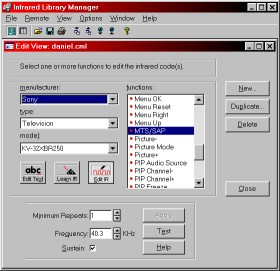
IR Library Manager
|
When completed, you may enter "Learn" mode in the PC software. Then, following the instructions on screen, you merely press the required button on your original remote. The software automatically steps through all commands to be learned, moving on to the next after each successful capture. If only a few commands require learning, the software will only go through those few. Although the learning process requires a large amount of setup effort, the actual teaching step is the easiest and most intuitive I’ve ever experienced.
The IR Library Manager application also allows you to merge remotes from other files and export a single remote, facilitating easy exchange of IR codes between users. Finally, the Library manager features complete Internet connectivity by connecting to an online library of infrared files, managed by RTI, from which you may download – or upload – individual remotes. However, as of the time of writing this review, the online library mimics the built-in sample one.
| 
