|
...Continued from Page 8.
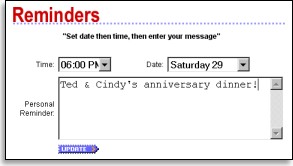
Forgetful? Set personal reminders.
|
One slight flaw with the updating process is that when you double-click on the RemoteLinker icon, it both begins synchronization of the remote and loads the website, where you'll ostensibly view information based on the interactive links recorded on the remote over the course of the past week (more on that soon). But if you then make any changes or add a reminder while online, you'll once again need to synchronize the remote. I suppose the idea is to go to the site, make your changes and then update the remote and view your links, but if you do that you must manually login, while the RemoteLinker program does it automatically. Perhaps this will be changed.
Another nice element of the Guide Remote's site is that all features that are normally downloaded to the remote can also be viewed online. For free! You can view a full program grid (and set reminders on it), similar to other online services such as Zap2It, but in a simpler and more easy-to-read format. "Critics" can be viewed, even if they're not the two you've selected, and program reminders can be listed.
But what about the remote?
All of this online viewing is fine and dandy, but GuideRemote.com isn't the only place that can be done. Except the Guide Remote is certainly one of only a couple remotes that can hold their own listings! After the synchronization procedure completes, the Guide Remote's nearly ready-to-go. All that needs to be done - and only the very first time listings are downloaded - is the configuration of a "DirecTune" device. This is the device that will be integrated with the program guide, so that what you watch on television is kept totally in sync with your remote control.
How the guide enters channel numbers can be fully customized to work with your specific device. You can choose between 2, 3 or 4 digit tuning, whether or not you must press [Enter] (or some other button) afterwards, and how fast your device can receive channel numbers, in three speeds times two different methods (which can later be adjusted to one of 14 speeds). Whenever the remote is synchronized with the computer its date and time is automatically set, although this can also be done manually.
Thinking outside of the box.
The Guide Remote has a somewhat different operational logic than most graphical LCD controls. Specifically, you are always in a device - there's no "home" screen to speak of. Devices are only changed by pressing the [Mode] button multiple times. The Macro section does lay overtop of everything else, but when [Exit] is pressed it returns to the last device accessed.
 Under each device [Advanced] can be pressed once to view the quick control grid, then again for the full advanced codes list. Pressing [Guide] once - which will bring up the program grid - doesn't immediately set the remote to the DirecTune device, but instead allows you to freely peruse what's on. A typical screen will hold a half hour's worth of programming for between two and four channels. Arrows indicate if the program started before the current timeslot or will extend beyond. The guide is navigated with the cursor keys, advancing vertically through the channel list, or horizontally forwards and backwards through time. If a particular direction is held down for a few seconds the remote will enter a "speed search" mode, fast forwarding through time or channels with a large text overlay, until the button is released.
Under each device [Advanced] can be pressed once to view the quick control grid, then again for the full advanced codes list. Pressing [Guide] once - which will bring up the program grid - doesn't immediately set the remote to the DirecTune device, but instead allows you to freely peruse what's on. A typical screen will hold a half hour's worth of programming for between two and four channels. Arrows indicate if the program started before the current timeslot or will extend beyond. The guide is navigated with the cursor keys, advancing vertically through the channel list, or horizontally forwards and backwards through time. If a particular direction is held down for a few seconds the remote will enter a "speed search" mode, fast forwarding through time or channels with a large text overlay, until the button is released.
| 
