|
...Continued from Page 9.
If the bright blue [Guide] button is pressed a second time the remote switches to a detailed view with one screen per channel - this is where program descriptions can be read. Descriptions are generally quite good and typically include the program name, a brief description, what times it runs between, its V-chip rating, whether it's a repeat and, for movies, often a year and star rating. If a description can't fit on a single screen (which can already hold up to 7 lines of text including the top status bar), pressing the [Down] cursor button will display additional text. This detailed guide mode can also be browsed through in a similar manner to the full grid.
Pressing [Guide] a third time will enter the Critic's Picks section and will usually recommend something to watch. Press [Guide] a fourth time and the Reminders list is shown. The remote will prompt you when its listings are going out of date and gracefully handles completely expired data by only displaying the channel name and number.
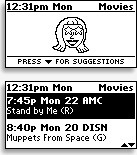 Synchronizing your TV with the remote.
Synchronizing your TV with the remote.
Pressing the [Select] button while having any program highlighted will automatically switch the remote over to the configured DirecTune device and enter that channel number. This displays yet another guide-related screen, one with just the channel name and number and current program's title (along, sometimes, with the year and rating). If the Channel [Up/Down] buttons or numeric keypad are used, the Guide Remote will automatically keep its screen up-to-date with whatever you're watching. The remote can be adjusted to scroll through either the website's automatically generated complete channel listing, or just the channels you selected.
This presents an interesting opportunity for satellite and digital cable owners. Tired of sifting through hundreds of nearly useless channels but don't actually want to block them out "just in case"? You can use the Guide Remote as a "favorite channels" list so that, when channel surfing with it, only your favorite stations appear! That's why this remote is a perfect complement to those with and without electronic program guides.
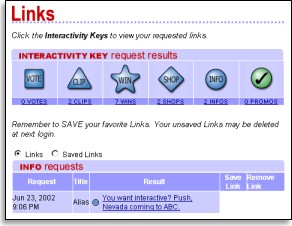
View the links you entered on the remote over the past week.
|
"Interactivity Keys"
Five of the hard buttons on the Guide Remote are described as "Interactivity Keys", each with a distinctive shape, labelled [Vote], [Clip], [Win], [Shop] and [Info]. When a special symbol is shown on-screen matching one of these buttons, you can press that key and, after synchronizing your remote with the Guide Remote site, view information relating to that topic. The [Vote] button lets you give your opinion on the show at any time, [Clip] will link you with coupons, [Win] enters sweepstakes, [Shop] will find products to buy and [Info] will find more information on the show. Two useful buttons are [Vote], the results of which hopefully go somewhere that counts, and [Info], which is a great way to keep track of good programming.
On reflection, I'm not sure how to take these keys. On one hand they sound "neat-fun-cool", but on the other they are linked with many commercialized items that create a sort of "promotional marketing" feel when using the Guide Remote.
That feeling isn't helped by what Evolve calls its "Second Screen". Patented as a way to give "interactive content-related material" to Guide Remote owners, it's, in essence, a way to splash advertisements for products, services, programs and networks on the tiny LCD screen. Which is fine and dandy if that's how the "free" program guide is supposed to be paid for, but the issue is that the remote will pop into its "promo screen" slideshow mode after only 60 seconds of inactivity. This is particularly frustrating when trying to use the program guide or advanced function screens since your location is reset back to the beginning whenever you are forced to re-enter those sections. The manual even "warns" that some splash screens will appear when you tune to specific stations or programs, remaining overtop of everything else for several seconds - the equivalent of a popup ad in the palm of your hand.
| 
