 |
 |
|
|
Philips Pronto NG / ProntoPro NG FAQ
|
|
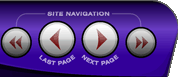 |
|

10/10/25 - It’s been so long since we’ve last seen you!
10/24/22 - In searching for the perfect day, Timmy discovers something unexpected!
9/04/22 - That childhood favorite is back in a new Timmy video.
7/31/22 - It’s time for my second new Just Like Timmy video!
7/12/22 - Why not check out my new YouTube animation channel, Just Like Timmy!
|
|
 |
|

The following page was printed from RemoteCentral.com:
Section C1: Errata & Work Arounds
General Items
C1-01 Why can�t I download or communicate with my remote?
Whenever you connect the remote to your computer, you should hear a sound indicating that it has detected a USB device. For the Pronto NG, no drivers are required as the computer will detect a �Human Interface Device�. For the ProntoPro NG, ensure that you are using the latest version of ProntoProEdit NG, which also automatically installs the latest drivers.
Unfortunately, there are a huge number of reasons why the remote may not work on your computer. We�ll list a few of the common ones.
- Your operating system does not support USB 1.1 � use Windows 98SE or newer.
- You need to download the latest Microsoft patches � several recent updates make changes to USB communications.
- You do not have the latest motherboard chipset/USB drivers loaded � try to locate the latest chipset drivers for your motherboard or add-in USB card.
- The remote�s communications chip has locked up (sometimes occurs during code learning through ProntoEdit NG) � reboot the remote by pressing the RESET button on the back.
- Your PC needs to be rebooted � if the remote used to work but suddenly doesn�t, even after resetting it, reboot your computer.
- You are working through a USB hub � try connecting directly to a port on your computer, do not go through a hub.
- Your USB ports do not work � ensure the exact port you are trying to use functions with other devices, such as a digital camera or mouse. Sometimes, the internal cables leading to front case ports are not connected.

C1-02 Why won�t just tapping the button always work?
IR Codes sent from a macro are always sent a small number of times. The reason for this is that some equipment needs to receive the same code a few times in succession before it will respond. That�s why just tapping the button during normal use may not work � the Pronto NG only has enough time to send the code once or twice before your finger is lifted, which is not enough time for the equipment to consider it valid.
For troublesome buttons, try adding a 0.1 second delay AFTER the command. This turns the button into a macro, which will transmit the command for a minimum amount of time. Note that doing this will prevent a key from repeating � so don�t do this on volume keys or any other key you need to hold down.

C1-03 Why don�t the commands I assign to �Home Properties� propagate to all devices?
This issue has been fixed in newer software releases! Although this feature is supposed to work, commands assigned to hard buttons under �Home Properties� do not actually propagate to unused hard buttons for all devices. In the mean time, you may create direct links from each device�s hard buttons to the commands you wish them to have.

C1-04 Why are button images disappearing in my file?
ProntoEdit NG would appear to have memory management issues. If your computer has less than 512 megabytes of memory, it is common for certain large PCF files can start permanently dropping image files. When this occurs, do not save the file as when it is reopened it will still be missing those files. Note that even very powerful computers with a gigabyte or more of memory can still experience this issue after long editing sessions.
There are several ways that you might be able to work around this issue. First, try deleting all pages and bitmaps that are not in use to reduce the memory load on PENG. Second, save your file often to new filenames and, whenever you first see a dropped image, reboot your computer immediately and work from the last good file. Third, close all non-critical programs while working in PENG. You may also find that a memory upgrade will help the issue.

C1-05 Why can�t I set a default button in the gallery?
This issue has been fixed in newer software releases! A bug in (at least) ProntoEdit NG version 1.2.4.0 prevents the �Set Default� option from activating � it remains greyed out. However, there is a workaround:
- Load a PCF file.
- Open the gallery and switch to the �Buttons� tab.
- In the category that contains the button you would like to make default, press the �Import...� button at the bottom.
- Select a button to import from the currently active PCF file � any button will do � and press �OK�.
- Highlight the button you just imported and press the DELETE key on your keyboard. When prompted, select �Yes�.
- Now that the �Set as Default� button is no longer greyed out, you may select the button you wish to make default and press �Set as Default�.

C1-06 Why can�t I learn codes properly onto the cursor keys?
This issue has been fixed in newer firmware releases! There appears to be a bug where codes learned on the remote to the cursor keys will sometimes not �stick�. The recommended way to work with learning codes on the Pronto NG is to configure individual hidden code pages in ProntoEdit NG. These pages contain small non-decorative soft buttons with learned codes for all keys on your factory original remote controls. Then, for each device, create a link from your final graphical buttons and hard buttons to these small hidden buttons.
Doing this prevents several potential issues like the above one, encourages you to create a full backup of your factory remotes (in case of damage or loss), and makes it easier to change to a different model or brand of component later.

|
|
|
|
|
|

