 |
 |
|
|
Sony RM-V502 Series Remote Control Review
|
|
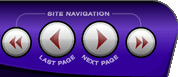 |
|

10/10/25 - It’s been so long since we’ve last seen you!
10/24/22 - In searching for the perfect day, Timmy discovers something unexpected!
9/04/22 - That childhood favorite is back in a new Timmy video.
7/31/22 - It’s time for my second new Just Like Timmy video!
7/12/22 - Why not check out my new YouTube animation channel, Just Like Timmy!
|
|
 |
|

The following page was printed from RemoteCentral.com:
|
Sony RM-V502, RM-V402, RM-V302, RM-V202 & RM-EZ2 Quick Programming Instructions:
| Enter preset codes: |
|
Press [S] and [Power] at the same time. Select the Component button you would like to configure. Enter the three-digit code from the code list, followed by [ENT] to save.
Test the entered code – if it does not work, repeat this procedure.
|
| Search for preset codes: |
|
Press [S] and [Power] at the same time. Select the Component button you would like to configure. Now, alternate between pressing the [Channel +] and [Power] buttons.
When the [Power] button turns your device on or off, press [ENT] to save the code.
|
| Changing the type of component on a button: |
|
Does not apply to the RM-V502 or RM-EZ2.
Press [S] and [Power] at the same time. Select the Component button you would like to configure (all may be changed except for [TV] and [VCR]). While pressing the [Stop] button, press the digit from the table below that corresponds to the new type of component you would like to control, followed by [ENT] to save the change.
RM-V402 & RM-V302
[1] VCR
[3] DSS Receiver, Digital Cable Box, Digital Video Recorder
[4] Receiver
[5] CD Player
[6] Tape Deck
[7] MD Deck, DAT Deck
[8] Television
[9] Analog Cable Box
[0] DVD Player
|
RM-V202
[1] VCR
[3] DSS Receiver, Digital Cable Box, Digital Video Recorder
[8] Television
[9] Analog Cable Box
[0] DVD Player
|
For the RM-V502: after entering setup by pressing [S] and [Power] at the same time, repeatedly press the component button you would like to change until the desired component type is shown on the LCD screen.
|
| Reassign the volume buttons: |
|
Does not apply to the RM-V202 or RM-EZ2.
Press [S] and [Power] at the same time. Press the [Receiver] component button. If you would like to use the receiver’s volume controls for all components, press the [Volume +] button.
If you would instead like to use the TV’s volume control under video devices and the receiver for audio devices, press [Volume -].
|
| Program Component Select macros: |
|
Does not apply to the RM-V402, RM-V302, RM-V202 or RM-EZ2.
Press [S] and the component button you would like to assign the macro to. Now, navigate the remote and enter up to 16 commands in the order you would like them replayed. Note that device changes count as a step. To save the macro press [S].
To play the macro back you will need to hold the component button for 2 seconds.
|
| Clear a Component Select macro: |
|
Does not apply to the RM-V402, RM-V302, RM-V202 or RM-EZ2.
Hold the component button with the macro you would like to clear and enter [0] and [ENT] in sequence.
|
| Program channel macros: |
|
Does not apply to the RM-V502, RM-V202 or RM-EZ2.
Select the component button you would like to program the macro for. Only buttons set to operate televisions, analog cable boxes, digital cable boxes, DSS receivers or digital video recorders can be used.
Now, press and hold the macro key you would like to program. This can be either [Play], [Rewind], [Fast Forward], [Stop], [Pause] or [Record]. While holding that button, enter the channel number you would like to have the remote transmit on the numerical keypad. Up to four digits can be saved, including a final [Enter] command. To save the macro, release the button you are holding.
|
| Clear a channel macro: |
|
Does not apply to the RM-V502, RM-V202 or RM-EZ2.
Select the component button that contains the macro you would like to reset. Hold down the macro button you wish to clear, enter [0] and [ENT] in sequence, then release the macro button.
|
| Reset the remote to factory defaults: |
|
Press the [Power], [TV/Video] and [Volume -] buttons simultaneously.
|
|
|
|
|
|
|
|
|

