 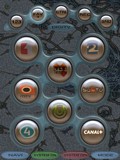
 
Designed for:
Philips ProntoPro NG TSU7000
Submitted by:
File Rating:
| Contest Entry #20: Blasenkammer This ProntoPro NG layout is named 'blasenkammer' after an inspiring picture of bubble chamber experiments I found some times ago in the net. (Blasenkammer = bubble chamber auf deutch.) Parts of that picture, heavily edited, are used as background in this layout.The usability model of my layout is action or mode based and it originates from my ProntoNEO layout that I have found practical among users of different ages (5 - 77). Use of the hard keys at the bottom of the screen (Firm1-Firm4) differs from almost all of the layouts that I have seen. The middle ones are used in all modes to power up, configure and switch down the whole system. I call these buttons green and red buttons (in fact I painted the hard buttons on my ProntoNEO green and red accordingly). Leftmost hard button is used to accees menu functions for main device in current mode. Righmost is used to go back to home page and to re-select the mode. To start up the system select first from the home (mode) page what you want to do: watch TV (actually DVB or Digi TV), watch DVD, watch VCR or listen to CD. The selected button takes you to mode pages. Note that the system is not automatically turned on. In order to do this press the green button. This may sound unnecessary, you could easily link the macros to do the both actions just in one press. There is however a catch that I noticed with my ProntoNEO. If the system powering and configuration is done in two phases: first select the mode and jump to mode pages and secondly press the green button to actually send the power on and configuration IR commands, you can use the remote as in device mode: when in some mode press the mode button and select new mode and you may command the devices in that other mode without intervening hte main used mode. I use this mostly for commanding VCR recording when watching DVD or TV. The action/mode based approach for multi device system is best for general purpose use but sometimes you need the device controls as well and my approach seems to solve both of these issues neatly. In the upper part of the sceen you can see buttons that are used to select pages inside modes. You can use the left side hard butons as well but these show the page you are highlighting the button borders of the particular page. The rightmost button takes you in every mode to amplifier sound effect setup page. I seem to like those for some reason. Graphics/backgounds are dark because my remote is used mostly in dim room and I do not want the backlight to dazzle. The buttons are lighter color and will be brighter than backgound for ease use. A graphics design theme in this layout has been to use slightly transparent panels where buttons are inserted, and of course: the bubble chamber. I like that PPNG has the transparency channel support. Some less used controls for display, amplifer and DVD player are hidden in mode pages, just go and find them. The infrared activity icon is replaced by a green led at upper left corner and battery indicator at upper right corner will turn red when battery is empty. | 
