 |
 |
|
|
Philips ProntoNEO Family Forum - View Post
|
|
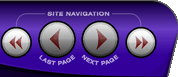 |
|
|
|
 |
|

The following page was printed from RemoteCentral.com:
| Topic: | ProntoNEO question This thread has 10 replies. Displaying all posts. |
|
| Post 1 made on Thursday September 8, 2005 at 20:27 |
Hi guys is it possible to setup a button say for "DVD" that when pressed it changes my tv to video component #4, changes my receiver to a specific theater setting as well as then controlling my dvd player. Then have another button say "DTV" that when pressed it changes my tv to component #3, changes my receiver to the correct audio setting specified and then controls my dtv receiver? Any help/information would be greatly appreciated.
-Thanks in advance
|
|
| Post 2 made on Friday September 9, 2005 at 11:25 |
tkrug Long Time Member |
Joined:
Posts: | July 2002
435 |
|
|
Yes. They are called macros. In NeoEdit, when you are programming a button you simply add multiple commands. For a "watch DVD" button you would do something like this....
Link to DVD - Power On
Delay
Link to TV - Power on
delay
Link to TV - input 1
delay
link to receiver - power on
delay
link to receiver - input DVD
delay
Jump to DVD - page 1
read the FAQ for more information.
|
-Tim Pronto Neo FAQ: [Link: remotecentral.com] |
|
| Post 3 made on Saturday September 10, 2005 at 05:45 |
shootking Lurking Member |
Joined:
Posts: | August 2005
9 |
|
|
Or even better:
Link to DVD - Power On
Link to TV - Power on
Link to Receiver - Power on
Delay
Link to TV - input 1
Link to Receiver - input DVD
Jump to DVD - page 1
Then you could skip 4 delays and save some time for hte macro to finish!
Regards Shootking
|
|
| OP | Post 4 made on Sunday September 11, 2005 at 11:25 |
Thanks for the replies guys, Is there a website or even on here that would explain how to do this exactly? Do I use NeoEdit or NeoHacker to do this? Thanks in advance!
|
|
| Post 5 made on Sunday September 11, 2005 at 18:33 |
tkrug Long Time Member |
Joined:
Posts: | July 2002
435 |
|
|
NeoEdit. It is pretty self explanatory. Open your NCF, click on the button you want to use (ie "watch DVD"). Choose "properties". Choose "add a link". Select the command you want to link to (eg. "TV ON"). Then choose add a link again and repeat until you have linked to all of the commands in that macro. If you want to do another macro on another button, repeat the process again.
|
-Tim Pronto Neo FAQ: [Link: remotecentral.com] |
|
| OP | Post 6 made on Sunday September 11, 2005 at 20:05 |
How would i go about doing this if i cant seem to find the ir codes for my yamaha receiver?
|
|
| Post 7 made on Sunday September 11, 2005 at 23:28 |
tkrug Long Time Member |
Joined:
Posts: | July 2002
435 |
|
|
Have you searched the files area? If there is not an ncf with your exact model number, anything close will almost certainly use the same codes.
|
-Tim Pronto Neo FAQ: [Link: remotecentral.com] |
|
| Post 8 made on Tuesday September 13, 2005 at 05:50 |
mickelin Long Time Member |
Joined:
Posts: | November 2004
46 |
|
|
I suggest you create a page where you draw the buttons from the Yamaha and then 'learn' them from the original remote. You can then link to this hidden page in your macros.
|
mickelin |
|
| OP | Post 9 made on Tuesday September 13, 2005 at 14:58 |
Hi guys I am currently trying to setup my Samsung ts320 hd dtv receiver, I downloaded the ts160 ncf and it works for the most part. The problem I am having is the channel logos when you click ESPN it doesnt do anything. How can I within NeoEdit edit so ESPN goes to channel 206? When i double click his channel logo i just see the following
delay .01
delay .01
delay .01
delay .01
|
|
| Post 10 made on Tuesday September 13, 2005 at 16:08 |
tkrug Long Time Member |
Joined:
Posts: | July 2002
435 |
|
|
it is just like I described above. click on the button marked "create link". The click on the + sign next to your DTV receiver (I don't know what it is named). Then click on the + sign next to the page that the channel number buttons are located on (1,2,3, etc). Then choose the button labelled "2" and click OK. Repeat the steps above and choose "0". Then repeat again and choose "6". When you have done that, highlight the delays and use the little up and down arrows at the bottom to change their position so that your action list looks something like this:
Link to Sat - sat 1 - 2
delay
Link to Sat - sat 1 - 0
delay
Link to Sat - sat 1 - 6
(I don't know if you need to press enter after 2 or 3 digit channel numbers, if so just add another step linking to the enter button)
|
-Tim Pronto Neo FAQ: [Link: remotecentral.com] |
|
| OP | Post 11 made on Tuesday September 13, 2005 at 22:27 |
Sounds good thanks tkrug.
|
|
 |
Before you can reply to a message... |
You must first register for a Remote Central user account - it's fast and free! Or, if you already have an account, please login now. |
Please read the following: Unsolicited commercial advertisements are absolutely not permitted on this forum. Other private buy & sell messages should be posted to our Marketplace. For information on how to advertise your service or product click here. Remote Central reserves the right to remove or modify any post that is deemed inappropriate.
|
|
|
|
|

