 |
 |
|
|
Philips Pronto NG Family Forum - View Post
|
|
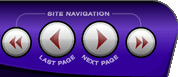 |
|
|
|
 |
|

The following page was printed from RemoteCentral.com:
| Topic: | TSU7500 and Windows 8 This thread has 18 replies. Displaying posts 16 through 19. |
|
| Post 16 made on Thursday March 21, 2013 at 14:46 |
Hallo Jürgen
that's the same what i wrote. Install an "Virtual OS Simulating Product" like VMWare, VirtualBox, ...
Then load into this virtual Machine WinXP or Win7. If installed, your new OS will run in it's own window, near the same as a real OS. In this virtual OS you can install PENG, load USB Drivers an connect the Pronto.
Regards
Daniel
|
|
| Post 17 made on Tuesday April 9, 2013 at 16:46 |
JurgenW Long Time Member |
Joined:
Posts: | November 2005
53 |
|
|
I've managend it!
First I installed VMWare Player;
from there I installed a retailversion of Windows XP;
then I installed Pronto NG (I also had to install the USB-driver).
And that's all to let me work with Pronto NG on a Windows 8 machine.
Thanks to everyone who advised me.
|
Best regards, Jürgen |
|
| Post 18 made on Tuesday March 24, 2015 at 22:35 |
I too, have a very complex system with over 70 units in it. Restarting was not a solution.
I have not tried the VMware solution yet.
The solution for me was to create a dual boot machine. 2 Drives. 1 for XP and 1 for new OS's. Default is Windows 8.1, but starting using the Boot menu at start up I can start it on another drive which I loaded Windows XP 32 and updated to SP3 which you will be able to do for quite some time yet. Just nothing new updates. This way you have the best of both worlds. I have many other applications which would not run on Windows 7 or 8.1 which are required for my system. The vendors are long gone. One is Tunebasic for running my 16 Denon DRD-1400 CD 200 disk changers. This allows me to continue using the 3,200 CD's
Load Windows 7 or 8.1 on your machine and get it going the way you want.
Add the 2nd drive and unplug the Windows 7 or Windows 8.1 drive while you load XP on the new drive. Once you have is working, you can shut it down, Plug the Windows 7 or 8.1 drive back in and restart. Both OS's will be available depending on which you set as the default in Bios, or from the Boot Menu.
Just make sure you don't have both drives plugged in at the same time when loaging XP to make sure you don't corrupt something on the 7/8.1 drive
I have seen where you add a boot file which brings up a menu at startup to select which you want to use, but haven't researched that yet
|
|
| Post 19 made on Tuesday March 31, 2015 at 22:56 |
texasbrit Founding Member |
Joined:
Posts: | December 2001
524 |
|
|
I also use XP running under VMWare. Easy to set up, works really well.
|
|
 |
Before you can reply to a message... |
You must first register for a Remote Central user account - it's fast and free! Or, if you already have an account, please login now. |
Please read the following: Unsolicited commercial advertisements are absolutely not permitted on this forum. Other private buy & sell messages should be posted to our Marketplace. For information on how to advertise your service or product click here. Remote Central reserves the right to remove or modify any post that is deemed inappropriate.
|
|
|
|
|

