|
|
 |
|

The following page was printed from RemoteCentral.com:
|
"Device List" location for "Please Wait...
| |
|
| Topic: | "Device List" location for "Please Wait" pages This thread has 8 replies. Displaying all posts. |
|
| Post 1 made on Thursday June 23, 2011 at 17:19 |
Ernie Bornn-Gilman Yes, That Ernie! |
Joined:
Posts: | December 2001
30,104 |
|
|
No, I must admit, I'm struggling through programming an MX880 without having taken the university courses. I'm hoping you'll be nice enough to teach me a little bit here and there.
The latest thing I've run into is a macro that doesn't seem to work right if a Please Wait page is inserted. I deleted the page and now all is okay, but I want to try it in different places to see what the heck. And I can't find where to get it!
The manual says to find the Please Wait pages in the Device List, but the term "Device List" is used only three times in the manual -- twice under "Edit Buttons" procedure, where wait screens aren't, and once where I'm told to "simply select Please Wait Screen from the device list box." Again, someone says "simply" and then leaves out important details!
Where is that?
|
A good answer is easier with a clear question giving the make and model of everything.
"The biggest problem in communication is the illusion that it has taken place." -- G. “Bernie” Shaw |
|
| Post 2 made on Thursday June 23, 2011 at 17:24 |
Duct Tape Loyal Member |
Joined:
Posts: | November 2008
5,299 |
|
|
not sure if the manual is wrong. but the Please Wait Screen jump can be added by clicking on the Jump button in the macro window. It is a weird icon with arrows pointing to the right, just left of the Variable button [V=1]
When you click on the Jump button, a window opens up. Across the top of the window you have 3 options. Select Target, Default Jump, and Please Wait Screen. Select the Please Wait Screen option, then you have a choice of two different graphics depending on if you are using an RF base or direct IR.
|
|
|
| OP | Post 3 made on Thursday June 23, 2011 at 18:23 |
Ernie Bornn-Gilman Yes, That Ernie! |
Joined:
Posts: | December 2001
30,104 |
|
|
Yup. Thanks. Manual's wrong. I think it shows this elsewhere, but not right where you need it.
|
A good answer is easier with a clear question giving the make and model of everything.
"The biggest problem in communication is the illusion that it has taken place." -- G. “Bernie” Shaw |
|
| Post 4 made on Thursday June 23, 2011 at 20:23 |
tgav8rs Active Member |
Joined:
Posts: | December 2003
741 |
|
|
I know this was posted in another of your questions, but the URC online courses are great at helping you understand how URC does things. While you have programmed many other manufacturers systems it is always good to get an overview of how a different manufacturer does things. Not that they are more right or more wrong, but they may be a little different. Once you get those courses under your wing you will be very efficient at programming URC's systems.
Just a suggestion.
|
CEDIA Certified Installer and Designer. Denon CI, URC, Crestron |
|
| Post 5 made on Thursday June 23, 2011 at 21:42 |
JoeFlabitz Select Member |
Joined:
Posts: | December 2008
1,517 |
|
|
On June 23, 2011 at 17:19, Ernie Bornn-Gilman said...
The manual says to find the Please Wait pages in the Device List, but the term "Device List" is used only three times in the manual -- twice under "Edit Buttons" procedure, where wait screens aren't, and once where I'm told to "simply select Please Wait Screen from the device list box." Again, someone says "simply" and then leaves out important details! Are you referring to the online manual located under the Help Tab, in the Tech Guide section in CCP?
|
|
| Post 6 made on Tuesday February 19, 2013 at 09:19 |
69VanNuys Long Time Member |
|
|
The elusive "Please Wait" page! Where is it? Any help is appreciated.
In the post above, we say" click on the Jump button, a window opens up. Across the top of the window you have 3 options. Select Target, Default Jump, and Please Wait Screen. Select the Please Wait Screen option, then you have a choice of two different graphics depending on if you are using an RF base or direct IR.
I see the Select Target and Default Jump options, but don't see the Please Wait Screen. Thank you
|
|
| Post 7 made on Tuesday February 19, 2013 at 09:25 |
Duct Tape Loyal Member |
Joined:
Posts: | November 2008
5,299 |
|
|
your jump screen doesn't look like this? 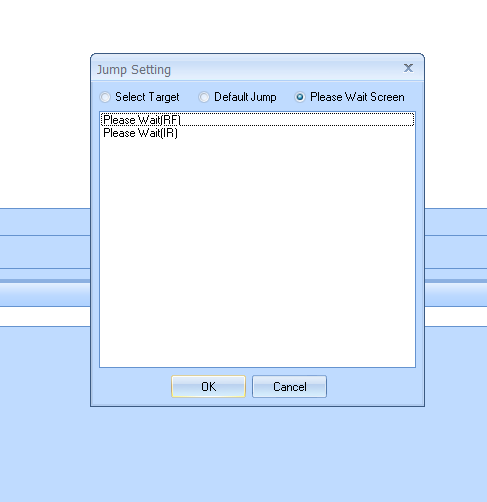 are you using CCP or the old MX880 stand alone editor?
|
|
|
| Post 8 made on Saturday June 24, 2023 at 07:07 |
Gman Select Member |
Joined:
Posts: | February 2009
2,244 |
|
|
I know post is over a decade old, but trying to create a please wait page on an MX-900 and the jump icon doesn't give me the option for please wait. How is this done then?
|
|
|
| Post 9 made on Saturday June 24, 2023 at 12:32 |
phillyc Long Time Member |
Joined:
Posts: | February 2003
18 |
|
|
You have to create a "Please Wait" device with a page containing your message. Then go to the button where you want the jump, create a macro and click the jump icon. Choose Select Target and your Please Wait device/page will be in the list.
|
|
 |
Before you can reply to a message... |
You must first register for a Remote Central user account - it's fast and free! Or, if you already have an account, please login now. |
Please read the following: Unsolicited commercial advertisements are absolutely not permitted on this forum. Other private buy & sell messages should be posted to our Marketplace. For information on how to advertise your service or product click here. Remote Central reserves the right to remove or modify any post that is deemed inappropriate.
|
|

