 |
 |
|
|
Programming Your Radio Shack 15-1994
|
|
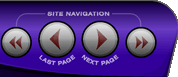 |
|

10/10/25 - It’s been so long since we’ve last seen you!
10/24/22 - In searching for the perfect day, Timmy discovers something unexpected!
9/04/22 - That childhood favorite is back in a new Timmy video.
7/31/22 - It’s time for my second new Just Like Timmy video!
7/12/22 - Why not check out my new YouTube animation channel, Just Like Timmy!
|
|
 |
|

The following page was printed from RemoteCentral.com:
Direct Code Entry:
- Turn on the component you wish to control.
- Press the button for the device you want to program.
- Press and hold the [P] button until the LED flashes twice.
- Enter the 4-digit code for your device. When LED should flash twice. If you entered an invalid code the light blinks once.
- Test the code by pressing the [POWER] button, or use [PLAY] for VCR, LD, CD and DVD players. If it does not respond, repeat steps 3 and 4 for each code listed.
Code Search:
- Turn on the component you wish to control
- Press the button for the device you want to program.
- Press and hold the [P] button until the LED flashes twice.
- Enter the code 9-9-1. The LED should flash twice.
- Alternate between pressing the [POWER] key and the device key until your device shuts off, or use [PLAY] for VCR, LD, CD and DVD players. This may take some time as there are hundreds of codes.
- When your device turns off, press the [P] button to save.
After you have configured your devices using the Code Search feature, you might need to find out which code was assigned.
- Press the button for the device you want to program.
- Press and hold the [P] button until the LED flashes twice.
- Enter the code 9-9-0.
- Press the numeric button [1] and count the number of times the LED blinks. This represents the first digit of the four digit code. Press [2] for the second digit, [3] for the third digit and [4] for the fourth. If the LED does not blink, the number is 0.
Volume Punch-Through:
The punch-through feature allows you to control the volume of one device while under another.
- Press the button for the device you want to configure this on.
- Press and hold the [P] button until the LED flashes twice.
- Enter the code 9-9-3.
- Select the device you would like to copy the volume controls from. The LED should blink twice.
Note that this only works in TV, VCR, CABLE and SAT modes.
If you wish to disable punch-through:
- Press and hold the [P] button until the LED flashes twice.
- Enter the code 9-9-3.
- Press [VOLUME+]. The LED should flash twice.
The remote will now control volume functions only from the currently selected device.
Learning Signals:
If the preprogrammed codes are missing a few signals, you can learn these from your original remotes, up to a maximum of 20-25.
- Place your original remote control nose-to-nose with the 15-1994.
- Press and hold the [P] button until the LED flashes twice.
- Enter the code 9-7-5. The LED should flash twice.
- Select the device onto which you wish to learn a signal.
- Press a button to learn the signal on. The LED begins blinking rapidly.
- Hold down the key on your original remote that you want to learn until the LED flashes twice.
- Repeat these steps to learn additional codes onto other buttons.
If you wish to clear learned signals:
- Press and hold the [P] button until the LED flashes twice.
- Enter the code 9-7-6. The LED should flash twice.
- Press the button you want to clear twice. The LED flashes twice and the button is cleared.
Recording Macros:
- Press the button for the device you want to record a macro under.
- Press and hold the [P] button until the LED flashes twice.
- Enter the code 9-9-5. The LED should flash twice.
- Select the button you would like to record the macro on.
- Now enter the keys you would like to record, up to a maximum of 15.
- Press and hold the [P] button until the LED flashes twice to save your macro.
If you wish to clear a macro:
- Press and hold the [P] button until the LED flashes twice.
- Enter the code 9-9-5. The LED should flash twice.
- Select the key you want to remove the macro from.
- Press and hold the [P] button until the LED flashes twice. The macro is now cleared.
Reassigning Devices:
The 15-1994 does not have a DVD button, however you may change "AUX1" or "AUX2" to the proper
components. First, you must assign a video component (VCR) to the button of your choice.
- Press and hold the [P] button until the LED flashes twice.
- Enter the code 9-9-2.
- Select the source device - the type of device you wish to control.
- Select the target device - the device you wish to replace.
You may then program the code corresponding to your DVD player using the standard method.
Favorite Channel Scan
You can program the 15-1994 to scan through 10 of your favorite channels in either TV, VCR, or Cable modes. Note: You can only have one favorite channel list.
- Select the device you want to scan with.
- Press and hold the [P] button until the LED flashes twice.
- Enter the code 9-9-6.
- Enter the first channel number you want to include in your favorite channel list, then press [P].
Note: precede a single-digit number with a 0. If you enter a three-digit number you do not need to press [P] after entering it. If you use an [ENTER] key to directly access channels on your original remote, press [ENTER] after entering the last digit of the channel.
- Repeat step 3 for up to 9 other channels, then hold down [P] until the LED flashes twice.
- To scan through your favorite channel list, press the appropriate device key, point the remote at your device, then press [SCAN]. The remote will step through your favorite channel list, stopping on each channel for about 3 seconds.
- Press any key when you see a channel you want to watch to stop scanning.
Note: If you do not program a favorite channel list, SCAN acts as a "channel surf" key. Each time you press SCAN the remote will send the [CHANNEL+] command, stopping on each for about 3 seconds.
If you wish to clear the favorite channel scan list:
- Press and hold the [P] button until the LED flashes twice.
- Enter the code 9-9-6.
- Press and hold the [P] button until the LED flashes twice. The list is now cleared.
Copying Buttons:
Although this function is called the "Key Mover," it actually copies codes.
- Press and hold the [P] button until the LED flashes twice.
- Enter the code 9-9-4.
- Select the device that contains the "source" code.
- Press the "source" button.
- Select the device where you want to copy the command to.
- Press the "target" button. The function is now copied.
If you wish to clear a copied button:
- Press and hold the [P] button until the LED flashes twice.
- Enter the code 9-9-4. The LED should flash twice.
- Press the button you wish to clear.
- Press and hold the [P] button until the LED flashes twice. The button is now cleared.
Using Advanced Function Codes:
The 15-1994 has a huge library of specific functions not assigned to buttons by default. To enter
a specific function number:
- Select the device you want to assign an advanced code to.
- Press and hold the [P] button until the LED flashes twice.
- Enter the code 9-9-4.
- Press the [P] button, followed by the 3-digit code number.
- Press the button you would like to assign the code to. The LED should flash twice.
You may also assign advanced function codes across different devices:
- Press and hold the [P] button until the LED flashes twice.
- Enter the code 9-9-4.
- Select the "source" device key.
- Press the [P] button, followed by the 3-digit code number.
- Select the "target" device key.
- Press the button you would like to assign the code to. The LED should flash twice.
If you wish to clear an advanced function:
- Press and hold the [P] button until the LED flashes twice.
- Enter the code 9-9-4. The LED should flash twice.
- Press the button you wish to remove the function from twice. The LED will flash twice and the button is cleared.
The 15-1994 can also hold a "stacked" function on each button:
- Select the device you want to assign an advanced code to.
- Press and hold the [P] button until the LED flashes twice.
- Enter the code 9-9-4.
- Press the [P] button, followed by the 3-digit code number.
- Press [P] again.
- Select the button you would like to assign the stacked code to. The LED will flash twice.
To use the stacked function you must press [P] followed by the buttond. To use a stacked function
assigned to a keypad (number) button you must press [P] twice before the button. You can also
use this function with learned signals and macros.
To clear a stacked advanced function:
- Press and hold the [P] button until the LED flashes twice.
- Enter the code 9-9-4.
- Select the button you wish to remove the stacked function from.
- Press [P].
- Again, press the button you wish to remove the stacked function from. The command is erased.
Resetting a button:
- Press and hold the [P] button until the LED flashes twice.
- Enter the code 9-9-4. The LED should flash twice.
- Press the button you wish to clear, twice. The LED will flash twice and the button is reset.
Resetting a Device:
- Press and hold the [P] button until the LED flashes twice.
- Enter the code 9-9-2.
- Press the device button you want to clear twice. The LED should flash twice. The device is now cleared.
Clearning Assigned Keys:
- Press and hold the [P] button until the LED flashes twice.
- Press 9-8-0. The LED should flash twice. The remote is now cleared.
Resetting the Remote:
- Press and hold the [P] button until the LED flashes twice.
- Enter the code 9-8-1. The LED should flash twice and the remote is now restored to factory defaults.
Built-In Sleep Function:
- Press the button for the device you want to enable this on.
- Press the [SLEEP] key once for 15 minutes. Each time you press the [SLEEP] key the time will increment 15 minutes, up to a maximum of 60 minutes.
- Keep your remote pointed at the device. After the configured time expires, the device will be shut off.
To deactivate the Sleep Timer, press any key other than SLEEP.
|
|
 |
| 15-1994 Brand Codes: |
 |
| Amplifiers | Cable Boxes | CD Players |
| Home Automation | LD Players | Misc Audio |
| Misc Video | Tuners & Receivers | Satellite Receivers |
| Televisions | VCRs | TV/VCR Combos |
|
|
|
|
|

