 |
 |
|
|
One For All & Radio Shack Forum - View Post
|
|
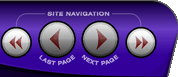 |
|
|
|
 |
|

The following page was printed from RemoteCentral.com:
|
2116 and preconfigured device files
| |
|
| Topic: | 2116 and preconfigured device files This thread has 2 replies. Displaying all posts. |
|
| Post 1 made on Wednesday December 11, 2002 at 15:16 |
RandyHerzig Long Time Member |
Joined:
Posts: | November 2002
15 |
|
|
I downloaded preconfigured device files from the download area of the JP1 Yahoo group. When I opened one of them, I found there is no 2116 offered in the remotes drop-down box. Is there another remote that can used the same codes as the 2116, maybe the 1994 or 1995?
Another question...some of the files are in .txt format. How do you convert these to .xls format?
Thanks,
Randy
|
|
| Post 2 made on Wednesday December 11, 2002 at 16:00 |
jamesgammel Founding Member |
Joined:
Posts: | March 2002
1,152 |
|
|
Randy,
It serves no useful purpose to post an identical question here and at the JP-1 group. Convention is, if it's concerning JP-1, post it at the group's site, and leave this site for those doing manual programming.
The files you opened are older KM files, made and posted before the 2116 existed. Assuming you have .xls files, you'll have to do what several have taken on as a project over the last week, converting .xls files to .txt files and reposting so the larger .xls file can then be deleted. You'll need to open a current KM, and the .xls concurrently. The go to each version's function's tab and copy the data over. Also the button's tab, assigning them. The new KM will have the 2116 option, so use it, or just use what the original file used, (so you can make sure thedevice upgrade data matches), then switch the remote model to 2116. If no one has already converted the .xls to .txt, post a copy of your .txt in the appropriate folder and inform the moderators. It doesn't matter which remote model you use for the posting.
you DON'T convert the .txt files to .xls, KM does that automatically when you LOAD the .txt file into KM. Just SAVE to your pc the file. Open KM, and click the LOAD button. from the screen, select the .txt file you want to look at. If it's for a different remote, just select your's from the drop-down menu. Check the funtion's tab and make sure all the commandsare listed, then go to the button's tab and assign the funtions how you want them assigned. Be sure to SAVE a copy for your records. If you use the new 7.xx KM, you can also do KM moves in it. then just do the copy and paste's to IR (3.10x if you use the KM 7.xx).
Jim
|
|
| OP | Post 3 made on Wednesday December 11, 2002 at 17:23 |
RandyHerzig Long Time Member |
Joined:
Posts: | November 2002
15 |
|
|
Well, I will apologize in this forum as well as in the JP1 group. Thanks for the help
|
|
 |
Before you can reply to a message... |
You must first register for a Remote Central user account - it's fast and free! Or, if you already have an account, please login now. |
Please read the following: Unsolicited commercial advertisements are absolutely not permitted on this forum. Other private buy & sell messages should be posted to our Marketplace. For information on how to advertise your service or product click here. Remote Central reserves the right to remove or modify any post that is deemed inappropriate.
|
|
|
|
|

