 |
 |
|
|
URC's Consumer Remotes Forum - View Post
|
|
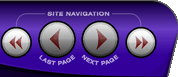 |
|
|
|
 |
|

The following page was printed from RemoteCentral.com:
| Topic: | MX500/700 Main Page. This thread has 9 replies. Displaying all posts. |
|
| Post 1 made on Saturday August 20, 2005 at 23:58 |
Mitch57 Active Member |
Joined:
Posts: | June 2003
722 |
|
|
I recently upgraded from the Mx-500 to th MX-700. On the MX-500 when you selected a device it displayed the device on you were on at the bottom of the LCD screen. The MX700 does the same thing with one exception. On the MX500 when your in one screen, lets say "TV", and you pressed the "Main" button it went to the "Main Page" but the LCD screen still displayed the previous screen that you were on.
In addition, it also maintained the same control set from the previous screen (TV). I noticed on my MX-700 that when I press "Main" it actually switches to the "Main" screen and displays that screen at the bottom of the LCD. In addition, I also lose the ability to control the previous device that I was using.
Is there a way to make the MX-700 function in the same manner as the MX-500. I like the ability to switch to the main page to see what other devices are there but would still like to be able to control the previous device that I was on until I press the button on the Main screen for another device.
|
|
| Post 2 made on Sunday August 21, 2005 at 12:03 |
Surf Remote Loyal Member |
Joined:
Posts: | July 2001
5,958 |
|
|
Unlike the MX-500, the MAIN page on the MX-700 is completely separate from any other device. Its button functions will not change to the last device you were in, but you can program the hard buttons on MAIN to control your most used device, as well as punch through most of the hard buttons from other devices. Mike www.SurfRemoteControl.com
|
www.SurfRemoteControl.comTHX-certified video calibrator and contributing writer, ProjectorReviews.com |
|
| Post 3 made on Sunday August 21, 2005 at 13:54 |
Chad T Long Time Member |
Joined:
Posts: | July 2004
157 |
|
|
I also got used to that as I had an MX-500 and now an MX-850. I just did shortcuts to cable controls on the main page of my 850 as that is my most used device. And I did a punch-through to my receiver for the volume controls. Overall, it was a bit of an adjustment, but I don't really miss that feature at all now.
|
|
| OP | Post 4 made on Sunday August 21, 2005 at 14:27 |
Mitch57 Active Member |
Joined:
Posts: | June 2003
722 |
|
|
So how do you setup shortcuts to the center/joy stick button? I was able to create punch throughs from my SAT device to the channel and number buttons and volume from the Audio device but how do I get the rest of the buttons programmed.
I would like the Main page to mimic my SAT page buttons including the joy stick and FF/RW buttons. The editor only lets me "Learn" to buttons on that page but not create Macros/Favorites.
|
|
| Post 5 made on Sunday August 21, 2005 at 18:36 |
Chad T Long Time Member |
Joined:
Posts: | July 2004
157 |
|
|
Upon looking closer at my configuration on the Main Page, I did a "Channel" punch-through from my Cable device and I did a "Volume, Mute" punch-through my HT receiver. As you said, this does not transfer the cable functions to the circular keypad and surrounding keys. For those, I simply did a shortcut to the applicable cable buttons. To do a shortcut:
1.Click on the button you want to have a shortcut.
2.Go to the "Edit and Label" window
3.Go to "Device" within that window and select the device that has the command you want to use.
4.Go to "IR Code" and select the command you want to use.
5.Save
Do that for all appropriate keys and you're done!
|
|
| OP | Post 6 made on Sunday August 21, 2005 at 18:58 |
Mitch57 Active Member |
Joined:
Posts: | June 2003
722 |
|
|
|
| OP | Post 7 made on Sunday August 21, 2005 at 21:49 |
Mitch57 Active Member |
Joined:
Posts: | June 2003
722 |
|
|
Chad,
I discovered through reading the programing manual in more detail that I can actually use the universal browser to "drag and drop" learned codes from one device to another. I thought that would be more reliable then using the shortcuts.
Thanks again for all the help.
|
|
| Post 8 made on Sunday August 21, 2005 at 23:41 |
Chad T Long Time Member |
Joined:
Posts: | July 2004
157 |
|
|
That will work too and I've done that on many other devices....just not the main page.
|
|
| Post 9 made on Monday August 22, 2005 at 11:05 |
Surf Remote Loyal Member |
Joined:
Posts: | July 2001
5,958 |
|
|
You can also copy and paste learned commands from any other device in your configuration to the MAIN page (or any other page) by using Ctrl-C and Ctrl-V.
|
www.SurfRemoteControl.comTHX-certified video calibrator and contributing writer, ProjectorReviews.com |
|
| OP | Post 10 made on Monday August 22, 2005 at 15:15 |
Mitch57 Active Member |
Joined:
Posts: | June 2003
722 |
|
|
On 08/22/05 11:05 ET, Surf Remote said...
You can also copy and paste learned commands from
any other device in your configuration to the
MAIN page (or any other page) by using Ctrl-C
and Ctrl-V. Mike, It just amazes me that the programers didn't have the forsight to include this function in there software as a "Right Click" context menu. This is a standard feature in just about every windows based application. With numerous itterations and updates to the MX Editor software you would think it would have been included by now.
|
|
 |
Before you can reply to a message... |
You must first register for a Remote Central user account - it's fast and free! Or, if you already have an account, please login now. |
Please read the following: Unsolicited commercial advertisements are absolutely not permitted on this forum. Other private buy & sell messages should be posted to our Marketplace. For information on how to advertise your service or product click here. Remote Central reserves the right to remove or modify any post that is deemed inappropriate.
|
|
|
|
|

