 |
 |
|
|
Harmony Remote Controls Forum - View Post
|
|
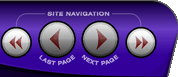 |
|
|
|
 |
|

The following page was printed from RemoteCentral.com:
|
Guide to the less-than-obvious in using...
| |
|
| Topic: | Guide to the less-than-obvious in using the Harmony v7.7.0 software This thread has 3 replies. Displaying all posts. |
|
| Post 1 made on Friday March 30, 2012 at 00:57 |
Bull_Earwig Long Time Member |
Joined:
Posts: | March 2012
16 |
|
|
After enduring the first week or two of using the subject software, I wrote up a document in MS Word so that I would not forget.
If anyone is interested, I will post it. Hey, maybe we can collaborate and make it into a Wiki for the greater good.
But wait, is there already such a thing?
But then, what's the point? I may have searched the forum and read the FAQs early on, but how many actually do that?
|
|
| Post 2 made on Friday March 30, 2012 at 15:22 |
todd1010 Long Time Member |
Joined:
Posts: | December 2002
187 |
|
|
|
| Post 3 made on Saturday March 31, 2012 at 11:01 |
rehaz1 Active Member |
Joined:
Posts: | December 2005
522 |
|
|
Yes, I would like to see it.
|
|
| OP | Post 4 made on Monday April 2, 2012 at 15:35 |
Bull_Earwig Long Time Member |
Joined:
Posts: | March 2012
16 |
|
|
Guide to the Less Than Intuitive In Using the Harmony v7.7.0 Software To Rearrange the Soft Key Menus for an Activity - In the main screen, make sure the Activities tab is selected
- For the activity of interest, click on Customize Buttons.
- Select the Additional Buttons tab.
- The rest is obvious. Despite Logitech's best efforts to hide this from you, you can now change the menus to your satisfaction.
To Have Commands Occur When You Enter an Activity- In the main screen, make sure the Activities tab is selected.
- For the activity of interest, click on Settings.
- Select Review the settings for this Activity (not Change Options!)
- Click on Next.
- Select Yes, but I want to add more control of options and devices for this Activity
One wonders how Logitech must have yearned to give this selection a more lengthy description, but alas, they nearly ran out of space.
Logitech thinks that any negative answer is bad, so they make you admit that everything is fine and that you only want to change things because you are some kind of megalomaniac.
Notice that to change the basics, you are, by definition, an idiot and will therefore face summary punishment in the form of rerunning the setup wizard.
- Click on Save to bypass Please review the devices...
Another head fake by Logitech, and a good one!. You would think Save would mean you are at the end. But, no. Rather than be completely consistent with normal wizard functionality and offer a Next button, they decided to placate your poor little shattered nerves, assuring you that your feeble efforts will be preserved.
- On the next screen we're back to having Next buttons. Click them until you get to:
Please review the actions for your NameOfActivity Activity
It is here that you can add actions.
To Fix Things Like the Number of Commands Sent and Their Timing- In the main screen, select the Devices button.
- Click on Settings.
- Here a fairly decent menu is presented.
How To Create Sequences (Macros)- In the main screen, make sure the Activities tab is selected.
- Click on Customize Buttons for the activity of interest.
- Click on Add Sequence.
- The rest of this is pretty obvious.
How To Use Sequences- In the main screen, make sure the Activities tab is selected.
- Click on Customize Buttons for the activity of interest.
- Click on Standard Buttons or Additional Buttons, depending on whether you want the sequence to be activated by one of the regular buttons or by a soft key near the screen.
- In the Device column, select Sequence. Because sequences may involve more than one device, you can think of them as being part of a pseudo device.
- The rest of this is pretty obvious.
How To See What Might Be Going Wrong When Updating Your Remote- Be sure to click on Show Status. If this process gets hung up, you'll see where. You may have to reboot your computer and try again, but at least you'll be able to see if the same problem happens again. It is not uncommon for Windows to completely hose things with USB.
|
|
 |
Before you can reply to a message... |
You must first register for a Remote Central user account - it's fast and free! Or, if you already have an account, please login now. |
Please read the following: Unsolicited commercial advertisements are absolutely not permitted on this forum. Other private buy & sell messages should be posted to our Marketplace. For information on how to advertise your service or product click here. Remote Central reserves the right to remove or modify any post that is deemed inappropriate.
|
|
|
|
|

