 |
 |
|
|
Harmony Remote Controls Forum - View Post
|
|
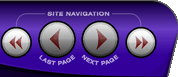 |
|
|
|
 |
|

The following page was printed from RemoteCentral.com:
|
Multiple Input Commands When Activity...
| |
|
| Topic: | Multiple Input Commands When Activity selected This thread has 4 replies. Displaying all posts. |
|
| Post 1 made on Tuesday March 25, 2008 at 17:05 |
Hello,
I have a Harmony 880 remote that I have had for a couple of years. I had it programmed to send two TV Input commands to my Mitsubishi TV when I pressed the Watch DVD Activity button. The TV has discrete remote codes to allow you to put the TV into any of its input modes EXCEPT for the DVD input mode. So my setup was to put the TV on Input 3 then do an Input Next command when the Watch DVD activity was selected. This put the TV into the correct input mode.
Anyway, I programmed this in about a year and a half ago and haven't run the Harmony Remote Software since. Today I installed the Harmony Remote Software on my new computer to fix a small problem. Well after a couple of hours of searching, I found out that the new software doesn't allow you to select more than one command for the TV Input anymore. It also wiped out my old settings. So now I can't get my TV to switch to its DVD input mode without having to push additional buttons.
I noticed that they added the ability to run a sequence of commands from a single button. This is nice, but I still can't get it to do this from Watch DVD button. Is there a way to do this?
My only other choice is to setup the remote to just cycle through the inputs and not use any of the discrete codes. This will work, but takes longer. I liked the old way better.
|
|
| Post 2 made on Tuesday March 25, 2008 at 17:46 |
jlet Super Member |
Joined:
Posts: | March 2004
2,631 |
|
|
I don't know why they removed this handy feature. Now you have to use the Activity Startup macro to add additional command(s) (like the InputNext command in your case). With the client software interface, the Activity Startup feature becomes available when you review the activity (under Activity > Settings > Review the settings for this Activity) and select the option "Yes, but I want to add more control of options and devices for this Activity". Just click save/next a few times until you get to the custom Start/Leave action page configuration. With the website interface, you have to run the activity wizard again to select the "Yes, but .." option.
Alternate Method: If you have another learning remote, then you can teach the sequence (using RAW mode) under a single command name (name it InputDVD).
|
H659, H680, SA8300HD, TH-50PZ850, AVR-X4000 |
|
| OP | Post 3 made on Tuesday March 25, 2008 at 17:48 |
Thanks Jlet. I actually figured this out after I posted and typed the following to explain how I fixed it.
Ok. I figured this out myself. Its probably a "no-brainer" for those that are familiar with this software, but for me it wasn't.
Anyway, in case anyone else wants to do something similar, here is what I did.
The goal is to get the Harmony 880 to put my TV on DVD Input when I select the Watch DVD Activity without using a discrete code (since one doesn't exist) and without having to set it up to cycle through the inputs.
The first thing I did was to setup my Watch DVD Activity to put my TV on Input 3. Then I went to the Watch DVD Settings, selected "Review the settings for this Activity", then selected "I want to add more control of options and devices for this Activity" and clicked Next. On the Additional Devices screen I just clicked Save without changing anything. On the next screen it asks "What input or channel does your Mitsubishi TV need to be on?" It was already set to Input 3, so I just clicked Next. I did the same on the next screen that asked about which channel my A/V receiver needed to be on. The next screen is the Custom Actions screen. Here is were I could add an additional input command. The top section are actions that occur when you enter the Activity. In the lower part there is a drop down selection labeled "Add action for". I selected my TV from the drop down, then clicked on the Add button to the right. Here you can select various things to do. I selected "Send this infrared Command:" and clicked on the drop down next to it. I then selected InputNext command and clicked the Next button. I then clicked Save, then Next, then Done. I then updated my remote.
|
|
| Post 4 made on Tuesday March 25, 2008 at 17:48 |
hplbiking Long Time Member |
Joined:
Posts: | January 2008
73 |
|
|
Walk through the activity set up again and at the end select Yes, everything is correct but I want more control. Or something to this nature. You will go back through the set up and at the end you can add additional commands. This is where you would add a TV command to do a "next input". Should do the trick.
|
|
| Post 5 made on Tuesday March 25, 2008 at 21:33 |
hhatkin Long Time Member |
Joined:
Posts: | February 2008
461 |
|
|
On March 25, 2008 at 17:05, twood said...
So my setup was to put the TV on Input
3 then do an Input Next command when the Watch DVD activity
was selected. I used to do this for my Toshiba but recently a new code has been supplied for the direct input - it would be worth trying to find it for the Mitsubishi.
|
|
 |
Before you can reply to a message... |
You must first register for a Remote Central user account - it's fast and free! Or, if you already have an account, please login now. |
Please read the following: Unsolicited commercial advertisements are absolutely not permitted on this forum. Other private buy & sell messages should be posted to our Marketplace. For information on how to advertise your service or product click here. Remote Central reserves the right to remove or modify any post that is deemed inappropriate.
|
|
|
|
|

