 |
 |
|
|
Discrete Code Hunter Forum - View Post
|
|
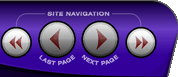 |
|
|
|
 |
|

The following page was printed from RemoteCentral.com:
|
mitsu WD-62627 hdmi discretes
| |
|
| Topic: | mitsu WD-62627 hdmi discretes This thread has 4 replies. Displaying all posts. |
|
| Post 1 made on Monday January 21, 2008 at 01:52 |
audioslayve Select Member |
Joined:
Posts: | April 2007
2,220 |
|
|
hey gang, just having some trouble with those codes. If someone has them that would be great.
audioslayve
|
The optimist claims the glass is half full; the pessimist claims it is half empty. An engineer observes that the glass is twice as big as it needs to be.
Ps, you can't fix stupid |
|
| OP | Post 2 made on Monday January 21, 2008 at 02:06 |
audioslayve Select Member |
Joined:
Posts: | April 2007
2,220 |
|
|
by the way I already tried the " hold down the power button sequence " for some reason it does not work on this tv. audioslayve
Last edited by audioslayve
on April 20, 2008 17:40.
|
The optimist claims the glass is half full; the pessimist claims it is half empty. An engineer observes that the glass is twice as big as it needs to be.
Ps, you can't fix stupid |
|
| Post 3 made on Wednesday January 23, 2008 at 14:12 |
Huskerzcustom Long Time Member |
Joined:
Posts: | September 2007
226 |
|
|
what's your email? I can send them to you. Our rep sent us a sheet on how to change the factory remote into a different mode so that we could learn them in.
|
You have reached my voicemail. I will be out of the office until you stop calling. |
|
| OP | Post 4 made on Sunday April 20, 2008 at 17:43 |
audioslayve Select Member |
Joined:
Posts: | April 2007
2,220 |
|
|
bump
|
The optimist claims the glass is half full; the pessimist claims it is half empty. An engineer observes that the glass is twice as big as it needs to be.
Ps, you can't fix stupid |
|
| Post 5 made on Monday April 21, 2008 at 11:00 |
1ziggi1 Long Time Member |
Joined:
Posts: | September 2006
410 |
|
|
Try this posted by another poster.
Applicable Remote Controls and Televisions
This document applies to the full size Mitsubishi television remote controls introduced in 2006. The inputs specified below apply to the TVs that included these remotes. If a model does not have the specified input, or there is no connection to the specified input, the TV will not respond to the direct access signal. The 731 series TVs have a PC DVI-I input, however these models do not respond to the PC DVI-I access signal.
Procedure to program the remote for special direct access functions:
Set the Device Select Switch at the top to the TV position.
Press and hold the POWER key until it flashes twice, then release the POWER key.
Enter in sequence the code number 0,0,0,9,0. The POWER key will flash twice after the first 0 and then flash twice again after the final 0 to confirm a successful code entry.
The following keys will change functions:
POWER - Power ON only.
STOP - Power OFF only.
PAUSE - AV RESET (resets audio and video adjustments).
INPUT followed by 1 - INPUT-1
INPUT followed by 2 - INPUT-2
INPUT followed by 3 - INPUT-3
INPUT followed by 4 - HDMI 2
INPUT followed by 5 - COMPONENT-1
INPUT followed by 6 - COMPONENT-2
INPUT followed by 7 - COMPONENT-3
INPUT followed by 8 - ANT 2
INPUT followed by 9 - ANT 1
INPUT followed by F1 - HDMI 1
INPUT followed by F3 - PC DVI-I Input (not available for 731 series)
FORMAT followed by 1 - STANDARD screen format
FORMAT followed by 2 - EXPAND screen format
FORMAT followed by 3 - ZOOM screen format
FORMAT followed by 4 - STRETCH screen format
FORMAT followed by 5 - STRETCH PLUS screen format
FORMAT followed by 6 - NARROW screen format
FORMAT followed by 7 - WIDE EXPAND screen format
IMPORTANT: When using this remote control as an original source remote control to program a "learning" remote control or Home Automation control system, the INPUT and FORMAT keys do not send signals. These buttons are simply used as a "switch" function to prepare the remote control to send the correct input or format signal when the number key or other specified key is pressed.
IMPORTANT: This remote control was included with TVs that had Auto Input Sensing. Direct access to inputs that have not been connected and added to the active input list is not possible.
Procedure to return the remote control to normal consumer functions:
Set the Device Select Switch at the top to the TV position.
Press and hold the POWER key until it flashes twice, then release the POWER key.
Enter in sequence the code number 0,0,9,3,5. The POWER key will flash twice after the first 0 and then flash twice again after the final 5 to confirm a successful code entry.
|
|
 |
Before you can reply to a message... |
You must first register for a Remote Central user account - it's fast and free! Or, if you already have an account, please login now. |
Please read the following: Unsolicited commercial advertisements are absolutely not permitted on this forum. Other private buy & sell messages should be posted to our Marketplace. For information on how to advertise your service or product click here. Remote Central reserves the right to remove or modify any post that is deemed inappropriate.
|
|
|
|
|

