 |
 |
|
|
Discrete Code Hunter Forum - View Post
|
|
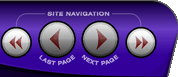 |
|
|
|
 |
|

The following page was printed from RemoteCentral.com:
|
Codes for Mitsubishi WD-57731
| |
|
| Topic: | Codes for Mitsubishi WD-57731 This thread has 2 replies. Displaying all posts. |
|
| Post 1 made on Friday August 11, 2006 at 10:29 |
gopher Lurking Member |
Joined:
Posts: | August 2006
3 |
|
|
I just bought this TV, but before it was delivered, I discovered through reviews that it doesn't have direct input access. I can't go through with the purchase unless I know for sure that there are discrete codes available to get around that fact - otherwise, I won't be able to use macros to run my system. I did see other threads about Mitsubishi TVs, so if I can get a remote which will output discrete codes, I could run to the local Best Buy and test it on one of their TVs on the floor.
Does anyone know the codes for this new TV? Any suggestions on cheap remotes I could buy locally that I could get? I like my URC-300 and want to keep using it, but it has no ability (that I'm aware of) to output discrete codes, so I'd use this cheap remote to program the URC-300.
|
|
| Post 2 made on Tuesday August 29, 2006 at 11:17 |
rvgara Lurking Member |
Joined:
Posts: | August 2006
2 |
|
|
I bought this TV and am looking for codes also. Mitsubishi so far has been no help, even though it lists on their web site "features customizable via IR" and lists direct input, direct screen format, and direct on/off but tech at Mitsubishi has no knowledge. I did buy a Harmony 659 remote, and when I punched in this TV model, it did list many buttons, including direct input. I do not know what the actual codes are (I am new to this) but at least I have buttons to take me directly to a given input instead of having to scroll through. I have yet to find, though, direct codes for screen format or on/off.
|
|
| Post 3 made on Monday October 16, 2006 at 22:32 |
Gerald Koth Founding Member |
Joined:
Posts: | August 2001
198 |
|
|
Here is what you are looking for.
Applicable Remote Controls and Televisions
This document applies to the full size television remote controls introduced in 2006. The inputs specified below apply to the TVs that included these remotes. If a model does not have the specified input, or there is no connection to the specified input, the TV will not respond to the direct access signal. The 731 series TVs have a PC DVI-I input, however these models do not respond to the PC DVI-I access signal.
Procedure to program the remote for special direct access functions:
Set the Device Select Switch at the top to the TV position.
Press and hold the POWER key until it flashes twice, then release the POWER key.
Enter in sequence the code number 0,0,0,9,0. The POWER key will flash twice after the first 0 and then flash twice again after the final 0 to confirm a successful code entry.
The following keys will change functions:
POWER - Power ON only.
STOP - Power OFF only.
PAUSE - AV RESET (resets audio and video adjustments).
INPUT followed by 1 - INPUT-1
INPUT followed by 2 - INPUT-2
INPUT followed by 3 - INPUT-3
INPUT followed by 4 - HDMI 2
INPUT followed by 5 - COMPONENT-1
INPUT followed by 6 - COMPONENT-2
INPUT followed by 7 - COMPONENT-3
INPUT followed by 8 - ANT 2
INPUT followed by 9 - ANT 1
INPUT followed by F1 - HDMI 1
INPUT followed by F3 - PC DVI-I Input (not available for 731 series)
FORMAT followed by 1 - STANDARD screen format
FORMAT followed by 2 - EXPAND screen format
FORMAT followed by 3 - ZOOM screen format
FORMAT followed by 4 - STRETCH screen format
FORMAT followed by 5 - STRETCH PLUS screen format
FORMAT followed by 6 - NARROW screen format
FORMAT followed by 7 - WIDE EXPAND screen format
IMPORTANT: When using this remote control as an original source remote control to program a "learning" remote control or Home Automation control system, the INPUT and FORMAT keys do not send signals. These buttons are simply used as a "switch" function to prepare the remote control to send the correct input or format signal when the number key or other specified key is pressed.
IMPORTANT: This remote control was included with TVs that had Auto Input Sensing. Direct access to inputs that have not been connected and added to the active input list is not possible.
Procedure to return the remote control to normal consumer functions:
Set the Device Select Switch at the top to the TV position.
Press and hold the POWER key until it flashes twice, then release the POWER key.
Enter in sequence the code number 0,0,9,3,5. The POWER key will flash twice after the first 0 and then flash twice again after the final 5 to confirm a successful code entry.
|
|
 |
Before you can reply to a message... |
You must first register for a Remote Central user account - it's fast and free! Or, if you already have an account, please login now. |
Please read the following: Unsolicited commercial advertisements are absolutely not permitted on this forum. Other private buy & sell messages should be posted to our Marketplace. For information on how to advertise your service or product click here. Remote Central reserves the right to remove or modify any post that is deemed inappropriate.
|
|
|
|
|

