 |
 |
|
|
Custom Installers' Lounge Forum - View Post
|
|
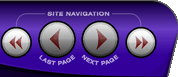 |
|
|
|
 |
|

The following page was printed from RemoteCentral.com:
|
RC5200 developer mode??????????
| |
|
| Topic: | RC5200 developer mode?????????? This thread has 3 replies. Displaying all posts. |
|
| Post 1 made on Tuesday August 6, 2002 at 10:05 |
Robb W Founding Member |
Joined:
Posts: | October 2001
19 |
|
|
I was told by another programmer that when using RC5200 software, youi need to be in "developer mode". Never herd of it, what is it and do you need to be in that mode?. He had tried to modify one of my files and when he tried to download back to the RC5200 it locked up and could not be reset. Could this be related?. Yes the remote was firmware updated.
Any help would be great.
|
|
| Post 2 made on Tuesday August 6, 2002 at 11:08 |
Jose Blanco Founding Member |
Joined:
Posts: | July 2001
191 |
|
|
You need to modify your .ini file for the RC5200 edit program. You can find this file in your windows folder or you can search for it using your start menu/find button. Open the .ini file and type in Developer = 1
. Then select save. Open up the editor and now you are in developer mode. I don't think this is related to the problem you mentioned. I would re-update the firmware.
|
|
| OP | Post 3 made on Tuesday August 6, 2002 at 11:12 |
Robb W Founding Member |
Joined:
Posts: | October 2001
19 |
|
|
OK, but why does developer mode exist?
|
|
| Post 4 made on Thursday August 8, 2002 at 18:51 |
Mikeyb Founding Member |
Joined:
Posts: | August 2001
230 |
|
|
I don't think there is an *.ini file for Touch Screen Setup. The way to do it in the current ver. 1.0.14 is:
Open the Windows registry (Regedit)
Drill down to \Hkey_Current_User\Software\Marantz\Touch Screen Setup\1.0.14\Settings
Change the setting under the 'developer' key from 0 to 1.
Then lastly, close Regedit.
Developer mode enables you to set a name or label for learned or discrete codes instead of using the default "(C)Learned" label. If you want to take advantage of this feature, you need to name the code at the time you "Set IR". It won't let you simply rename an already learned action item. As a work-around, you can copy the learned code and re-paste as a new action by:
Double-click the (C)Learned action item,
Click View IR,
Highlight the entire code and "copy" it by right-mouse clicking on the highlighted area and then clicking "Copy" or you can use Ctrl+C on the keyboard,
Click Cancel
Delete the action item that you just copied the code for,
Click the Set IR button,
Click the Advanced button,
Click OK,
Click View IR button,
Delete the short code in the box,
Paste the code you first copied (Ctrl V),
Click the Label button (now says RC5 0 0),
Type in your new name/description,
Click OK,
Click OK.
This may not be useful to you at all. I'm not aware of anything else Developer mode enables you to do.
|
|
 |
Before you can reply to a message... |
You must first register for a Remote Central user account - it's fast and free! Or, if you already have an account, please login now. |
Please read the following: Unsolicited commercial advertisements are absolutely not permitted on this forum. Other private buy & sell messages should be posted to our Marketplace. For information on how to advertise your service or product click here. Remote Central reserves the right to remove or modify any post that is deemed inappropriate.
|
|
|
|
|

