 |
 |
|
|
Philips Pronto Professional Forum - View Post
|
|
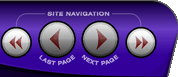 |
|
|
|
 |
|

The following page was printed from RemoteCentral.com:
| Topic: | PEP3 Gallery Format This thread has 4 replies. Displaying all posts. |
|
| Post 1 made on Wednesday March 27, 2019 at 07:29 |
sebastian Long Time Member |
Joined:
Posts: | September 2003
93 |
|
|
Hi,
I want to add a couple of images to my PEP3 gallery.
I tried copying them to the gallery folders where all the other images are located, but that would've been too easy - PEP3 doesn't recognize/show any new images.
So I tried exporting the gallery to a GEF file (which seems to be a normal ZIP format).
I extracted the file, added some new images and then zipped everything again.
I replaced the .zip extension with .gef and tried to import (merge) the updated gallery file into PEP3.
Unfortunately I'm always getting an error:
"The selected GEF file is either invalid or corrupt and cannot be imported."
I even get this when unzipping the exported gallery and re-zipping it without modifying any of the files.
Does anyone know why PEP3 is so picky about the file?
What am I missing?
Sebastian
|
|
| Post 2 made on Wednesday March 27, 2019 at 13:22 |
frnz571 Long Time Member |
Joined:
Posts: | December 2007
32 |
|
|
|
| OP | Post 3 made on Wednesday March 27, 2019 at 17:17 |
sebastian Long Time Member |
Joined:
Posts: | September 2003
93 |
|
|
Well, all of the image files I want to add are PNG files.
I can use the images by manually loading them into PEP3 for each widget.
So that shouldn't be an issue.
Also, as I said, just unzipping and re-zipping the GEF gallery file makes PEP3 throw this error.
Are there any specific constraints to the ZIP format that I'm not aware of?
I tried 7-zip (to create a .zip file, not a .7z obviously) as well as the builtin zip support from Win 7 (select folders, right click, send to, compress....).
Sebastian
|
|
| Post 4 made on Saturday March 30, 2019 at 12:08 |
Lyndel McGee RC Moderator |
Joined:
Posts: | August 2001
12,994 |
|
|
In your zip tool, look for a menu item named 'Comments' or 'Zip Comments'. You may need to review the text you must mimic.
|
Lyndel McGee
Philips Pronto Addict/Beta Tester
|
|
| OP | Post 5 made on Saturday March 30, 2019 at 15:40 |
sebastian Long Time Member |
Joined:
Posts: | September 2003
93 |
|
|
Awesome! You are my hero! :D
For future reference: the archive needs to have a comment added saying "V_2_0_0_0" (without the quotes).
Sebastian
|
|
 |
Before you can reply to a message... |
You must first register for a Remote Central user account - it's fast and free! Or, if you already have an account, please login now. |
Please read the following: Unsolicited commercial advertisements are absolutely not permitted on this forum. Other private buy & sell messages should be posted to our Marketplace. For information on how to advertise your service or product click here. Remote Central reserves the right to remove or modify any post that is deemed inappropriate.
|
|
|
|
|

