 |
 |
|
|
Philips Pronto Professional Forum - View Post
|
|
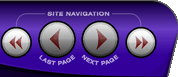 |
|
|
|
 |
|

The following page was printed from RemoteCentral.com:
| Topic: | Newbie has 2 questions This thread has 3 replies. Displaying all posts. |
|
| Post 1 made on Sunday November 1, 2015 at 11:58 |
I purchased a TSU 9600 in about 2007 or 2008 and used PEP 1 to program the unit. I didn't need to make any changes until last month when I purchased a new Oppo Blu-Ray player. I have up graded the firmware in my unit and downloaded PEP 3 and gone to work. I have figured out most of PEP3 but have two questions that I would appreciate help with.
First is with transparent buttons. I have used them in other types of programing so I understand the concept. In the Gallery I have found one listed in the Buttons section, but the program will not allow me to place it onto the project. When I try to drag and drop it, I get the little circle with the line through it. What do I have to do to get it onto the project page? I can't find any reference to it in the help files.
Second, can I create sounds and add them to the sounds provided? I would like to have some vocal responses to certain actions. If anyone has done this, could they walk me through it?
Thanks in advance for any help anyone offers.
Randy
|
|
| Post 2 made on Monday November 2, 2015 at 07:36 |
King of typos Loyal Member |
Joined:
Posts: | June 2002
5,281 |
|
|
For the transparent part...
Try opening a project from new. Move a transparent button onto the new project. If it works, then I suggest to import your old project into the new and test again. If it works, then delete the devices/pages that were created in the new project.
Keep your old project just in case things gets dicy.
As for the audio files, I'll let someone else reply as I don't have the 9600.
KOT
|
|
| OP | Post 3 made on Monday November 2, 2015 at 22:25 |
Thanks. Worked like a charm.
Sure you don't know how to import a .wav file?
Thanks again.
Randy
|
|
| Post 4 made on Tuesday November 3, 2015 at 00:18 |
Lyndel McGee RC Moderator |
Joined:
Posts: | August 2001
12,996 |
|
|
In the folder where PEP3 is installed, look for a file named the same as the EXE but ending with .config. Inside this file, you will see something like:
<add key="SoundsFolder Path" value="C:\Documents and Settings\All Users\Application Data\Philips\ProntoEdit Professional 2\Sounds" />
This is the folder where sounds are stored on your system. Your path may be different (mine is from XP).
In that folder, drop your sound file. It must be 8 bit mono and 8KHz I believe. If not in that format, may not play properly. A search here will likely give you the correct format.
This is from the PEP2 Help file.
Go to My Project - Properties - Actions.
Click .
The sound action is added to the list.
.
Select the sound from the drop-down list that you want to add to this button.
Test the sound with the Play and Stop buttons.
Location of sounds
All the sounds in your project are saved in the following location:
For Windows XP: C:\Documents and Settings\All Users\Application Data\Philips\ProntoEdit Professional 2.
For Windows Vista: C:\ProgramData\Philips\ProntoEdit Professional 2.
Warning
The specified folder in Windows may be invisible on your PC. You need to reveal the hidden folders first.
You can add or delete sounds by adding or deleting them to this location when ProntoEdit Professional 2 is closed. As soon as you open ProntoEdit Professional 2 again, the program will detect added or deleted sounds.
|
Lyndel McGee
Philips Pronto Addict/Beta Tester
|
|
 |
Before you can reply to a message... |
You must first register for a Remote Central user account - it's fast and free! Or, if you already have an account, please login now. |
Please read the following: Unsolicited commercial advertisements are absolutely not permitted on this forum. Other private buy & sell messages should be posted to our Marketplace. For information on how to advertise your service or product click here. Remote Central reserves the right to remove or modify any post that is deemed inappropriate.
|
|
|
|
|

