 |
 |
|
|
Philips Pronto Professional Forum - View Post
|
|
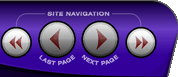 |
|
|
|
 |
|

The following page was printed from RemoteCentral.com:
|
Newbie MyDatabase question
| |
|
| Topic: | Newbie MyDatabase question This thread has 9 replies. Displaying all posts. |
|
| Post 1 made on Sunday July 29, 2007 at 22:39 |
hobieboy Long Time Member |
Joined:
Posts: | February 2004
19 |
|
|
Hi,
I have just gotten the TSU9600 and have installed the ProntoEdit Professional on my XP system. But, the myDatabase button is greyed out. And I can't select any SaveToMyDatabase functions neither.
And I don't seem to be able to find the FactoryDatabase for any codes neither :(
What did I miss?
thanks!
|
|
| Post 2 made on Monday July 30, 2007 at 02:06 |
Zephyr007 Long Time Member |
Joined:
Posts: | October 2002
213 |
|
|
Did you use the included disc? If so download the newest version and install than instead.
First of all make sure you didn't chose the My database "Quick Access" version.
It should just be. tools..My Database
which should open default onto My Database
On the upper portion of the window there should be a tab labled "Factory Database"
click it. This should take you to the Full Factory Database page where you can search for a component or codeset. Highlight it and then click on the "add to my database" icon/button. It should now appear in "My database".
If none of this works i would simply trying reinstalling Pronto Edit Professional.
|
|
|
| OP | Post 3 made on Monday July 30, 2007 at 12:16 |
hobieboy Long Time Member |
Joined:
Posts: | February 2004
19 |
|
|
Thanks for the pointers... Looks like I'll have to try re-install it and see.
I see under the tool bar the graphic icon for Factory Database, but its greyed out. I don't have an actual tab (e.g. File / Edit / ...) that says Database (or anything similar).
The Mydatabase buttons under the Tools menu is greyed out as well :(
I have actually tried to install the S/W from the CD (v1.0.x I think), as well as the zip package downloaded direct from Philips (1.0.20.x I think). They both have the same issue :(
|
|
| Post 4 made on Monday July 30, 2007 at 12:33 |
sbwright Long Time Member |
Joined:
Posts: | March 2007
62 |
|
|
Did you install in Administrator mode, just a thought.
|
Brian
Pronto TSU9600, RFX9600, (RFX9400 - retired), SlimPronto |
|
| OP | Post 5 made on Monday July 30, 2007 at 14:23 |
hobieboy Long Time Member |
Joined:
Posts: | February 2004
19 |
|
|
On July 30, 2007 at 12:33, sbwright said...
Did you install in Administrator mode, just a thought. Yes I did... thx :)
|
|
| Post 6 made on Monday July 30, 2007 at 17:37 |
sirshambling Long Time Member |
Joined:
Posts: | April 2007
17 |
|
|
Am I right in suggesting that you have to open a file before the "My Database" button becomes available?
If so just open one of the sample xcf files and start importing from the "Factory Database" and set up your won "My Database".
John.
|
|
| OP | Post 7 made on Monday July 30, 2007 at 21:56 |
hobieboy Long Time Member |
Joined:
Posts: | February 2004
19 |
|
|
ok - I tried to re-install the app from scratch and was able to catch a glimpse of the progress messages. After installing the gallery & sample files, there's a message that said something like unpacking / verifying installed database FAILED :(
Of course, this progress screen disappears once the installer thinks it has completed all the steps & show me the "installation complete" screen - hence I couldn't capture what exactly was said.
Guess that explains why I don't have a database. But now that I have tried to install the software on 2 different machines, they behave the same. I think it must have been database install failure then. Both machines are running Windows XP, though with only 256Mb memory. Could this be the issue?
thanks!
|
|
| OP | Post 8 made on Monday July 30, 2007 at 22:25 |
hobieboy Long Time Member |
Joined:
Posts: | February 2004
19 |
|
|
I have just found this FAQ from Philips' site: [Link: pronto.philips.com]I don't have the Database.DB file in the ProntoEditProfessional directory. I manually added the (downloaded) file there but still no go. Does anyone know where this .DB file should go? thansk!
|
|
| Post 9 made on Wednesday August 1, 2007 at 06:20 |
Zephyr007 Long Time Member |
Joined:
Posts: | October 2002
213 |
|
|
There dosen't appear to be a file named Database.DB in the Philips / PEP folder or any of it's subfolders. There is however a dll named NativeDB.dll.
When you say you manualy added the file do you mean that you just pasted the file in the PEP folder?
The proper method would be to open the zipped folder and copy the Database.DB file to you desktop or some known location. This will uncompress the file during the copy process. Open Ponto Edit Professional ... and under file click "restore my database" it will prompt you for a file location. Navigate to your saved location for the uncompressed version of Database.DB and click open.
Hope this helps.
Derek
|
|
|
| OP | Post 10 made on Wednesday August 1, 2007 at 07:55 |
hobieboy Long Time Member |
Joined:
Posts: | February 2004
19 |
|
|
Hi Derek,
I did unzip the file then try to copy it to the various sub-folders but none worked.
My restore my database button is also greyed out :(
I do have the NativeDB.dll file in the Philips/PEP folder though.
Now I am lost... and the best part - I sent Philips support an email, and the response: this is a business-business device so our support team can NOT help. What bad services!
|
|
 |
Before you can reply to a message... |
You must first register for a Remote Central user account - it's fast and free! Or, if you already have an account, please login now. |
Please read the following: Unsolicited commercial advertisements are absolutely not permitted on this forum. Other private buy & sell messages should be posted to our Marketplace. For information on how to advertise your service or product click here. Remote Central reserves the right to remove or modify any post that is deemed inappropriate.
|
|
|
|
|

