 |
 |
|
|
Philips Pronto Professional Forum - View Post
|
|
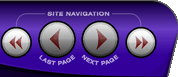 |
|
|
|
 |
|

The following page was printed from RemoteCentral.com:
|
Photoshop PSD file for new channel buttons
| |
|
| Topic: | Photoshop PSD file for new channel buttons This thread has 8 replies. Displaying all posts. |
|
| Post 1 made on Sunday January 7, 2007 at 22:23 |
chumboy Long Time Member |
Joined:
Posts: | April 2003
12 |
|
|
hello all...
awesome pronto isn't it !
i'd like to add some new tv channel logos that are not in the gallery.
they look like there is a "layer style" applied to each flat logo...this make it seem 3-D.
does anyone have this layer style they could post?
anyone know how to make new ones?
thanks
chumboy
|
|
| Post 2 made on Monday January 8, 2007 at 08:48 |
wjjz106 Long Time Member |
Joined:
Posts: | September 2005
268 |
|
|
On January 7, 2007 at 22:23, chumboy said...
i'd like to add some new tv channel logos that are not
in the gallery.
they look like there is a "layer style" applied to each
flat logo...this make it seem 3-D.
does anyone have this layer style they could post?
anyone know how to make new ones? You can do some research here to see if any fit your fancy: [Link: remotecentral.com]As far as actually constructing the TV icon, you can do a search as this topic has been discussed in length on the RC's Philips Pronto NG Family forum.
|
DVD 12 Step Member [Link: invelos.com] |
|
| Post 3 made on Monday January 8, 2007 at 12:48 |
Sylvain Founding Member |
Joined:
Posts: | January 2002
294 |
|
|
I have (re)created the standard grey channel button with multiple layers for the various channels in my area. They look fine but, in hindsight, it may not be the best looking type though...
|
|
| Post 4 made on Tuesday January 9, 2007 at 10:31 |
Tom Light Long Time Member |
Joined:
Posts: | December 2006
229 |
|
|
Philips does use multiple layers i think. I'm not that well with photoshop, but after practice a few hours, i had made some logo's that look good to the original.(for me they look good on the original ;) This are the thing i did (using an flat logo with white background) 1:  2:  3:  I hope this helps a bit.
|
|
| Post 5 made on Wednesday January 10, 2007 at 13:23 |
kugie Only One Remote |
Joined:
Posts: | March 2006
57 |
|
|
Guys,
First, Tom your neighbors in Belgium contracted us to supply the graphic work on most of the logos you see in the Gallery. (Exclude the present European logos, these were done by a Belgian firm.) Chumboy, the logos you are looking for have probably already been delivered to Philips but have not yet been incorporated into the gallery. The new entry will include updates to the present US logos, an increase to the top 50 local markets in the US, Canada and either an addition or a redo of the European logos.
Tom there is not one specific method applied to the making of the logos you see in the gallery. First and most importantly we had to find the original graphics in their raw form, magnify and clean them, enhance the contrast, color etc. Then, if you want to think of this as "layers", they are beveled (differing degrees depending upon color), in some cases shaded, and lighting applied. There was a specific look we were trying to achieve and if you want to think of it as "3-D" then we got what we were looking for. Chumboy if there was something specific you are looking for that is not yet in the gallery e-mail me...we probably have already produced it. Thanks,
Stan Kay
Only One Remote
|
|
| Post 6 made on Wednesday January 17, 2007 at 02:55 |
Tom Light Long Time Member |
Joined:
Posts: | December 2006
229 |
|
|
I've just downloaded the update from the Philips website.
Thanks for the reply.
|
|
| Post 7 made on Wednesday January 24, 2007 at 16:01 |
orange55 Long Time Member |
Joined:
Posts: | January 2007
20 |
|
|
On January 9, 2007 at 10:31, Tom Light said...
Philips does use multiple layers i think. I'm not that well with photoshop, but after practice a few hours, i had made some logo's that look good to the original.(for me they look good on the original ;) This are the thing i did (using an flat logo with white background) 1:  2:  3:  I hope this helps a bit. Hi Tom, This is great as I wanted to create some action buttons of a different size to go with my set-up. Top work!
|
|
| Post 8 made on Tuesday January 30, 2007 at 01:11 |
gwstudios Senior Member |
Joined:
Posts: | June 2004
1,376 |
|
|
I will take a look and should be able to create a transparent overlay that will look exactly like the beveled favorite channel icons included in the library.
I'll post a link if I can pull it off, which should be no problem. All you would have to do is create a quick script to paste the overlay as a new layer so you could run a batch conversion. I've done this before with my gloss black collection but the filter I wrote to reverse the white / black and leave the colors as is was tricky. It can take care of 1000 or so icons all by itself in a minute or two in Paint Shop Pro.
Noel
|
|
|
| Post 9 made on Tuesday January 30, 2007 at 03:22 |
gwstudios Senior Member |
Joined:
Posts: | June 2004
1,376 |
|
|
Chumboy,
email me and i will send you the overlay so you can see how you like it. It looks almost exactly like the Pronto library buttons when you add the overlay I came up with. I took the flat version of the channel icon from the pronto library and added my overlay, then viewed it next to the raised version. They are as close as it can get. They are using a plugin similar to Blade Pro to give the buttons that beveled effect.
|
|
|
 |
Before you can reply to a message... |
You must first register for a Remote Central user account - it's fast and free! Or, if you already have an account, please login now. |
Please read the following: Unsolicited commercial advertisements are absolutely not permitted on this forum. Other private buy & sell messages should be posted to our Marketplace. For information on how to advertise your service or product click here. Remote Central reserves the right to remove or modify any post that is deemed inappropriate.
|
|
|
|
|

