 |
 |
|
|
Complete Control by URC Forum - View Post
|
|
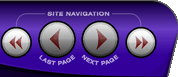 |
|
|
|
 |
|

The following page was printed from RemoteCentral.com:
|
idiots guide to opening an mxd file
| |
|
| Topic: | idiots guide to opening an mxd file This thread has 6 replies. Displaying all posts. |
|
| Post 1 made on Monday October 8, 2007 at 12:48 |
avcsite Long Time Member |
Joined:
Posts: | October 2007
415 |
|
|
try not to flame me to much here but, I really need an idiots guide of how to get an mxd file imported to my mx850 software. I have tried to search for it but have only found a few things and they were no help.
thanks,
|
|
| Post 2 made on Monday October 8, 2007 at 13:14 |
Surf Remote Loyal Member |
Joined:
Posts: | July 2001
5,958 |
|
|
Right-click on the device tree on the left side of MXEditor and a selection window will appear. Select "Import Device" and find your .mxd file. In the next window, highlight it and select where you want it to appear on MAIN page 1 or 2, then click the "RIGHT" arrow. The next box that pops up is "Device Assign". You must highlight each device that appears under "Used External Devices" and assign it in the pulldown box below. After you've assigned each device, the "OK" button will no longer be greyed out and you can click it to complete the import.
Mike
|
www.SurfRemoteControl.comTHX-certified video calibrator and contributing writer, ProjectorReviews.com |
|
| Post 3 made on Tuesday October 9, 2007 at 16:56 |
8ate8 Advanced Member |
Joined:
Posts: | November 2005
778 |
|
|
Which is why I always make a habit of making sure there are no macros or punch-throughs on a device before I export it, so that I can avoid the device assign window.
|
|
| Post 4 made on Tuesday October 9, 2007 at 22:26 |
tweeterguy Loyal Member |
Joined:
Posts: | June 2005
7,713 |
|
|
On October 9, 2007 at 16:56, 8ate8 said...
so that I can avoid the device assign window. One of the most annoying things I've ever dealt with...damn I lead an easy life I guess but that one really fires me up :-)
|
|
| OP | Post 5 made on Tuesday October 9, 2007 at 22:51 |
avcsite Long Time Member |
Joined:
Posts: | October 2007
415 |
|
|
thanks, the damn device tree was pushed over to the left side of the screen where i could not see it. thanks for all the info.
|
|
| Post 6 made on Thursday October 11, 2007 at 21:38 |
8ate8 Advanced Member |
Joined:
Posts: | November 2005
778 |
|
|
uh, how'd you program the remote without the tree view to begin with?
|
|
| Post 7 made on Friday October 12, 2007 at 01:58 |
tweeterguy Loyal Member |
Joined:
Posts: | June 2005
7,713 |
|
|
LOL it can be done via the program drop down and ordered buttons up top but who has time for all that. The tree is your friend for quick and easy programming. I keep it real old school with keyboard shortcuts as well, i.e. ALT-P-I for IR database, ALT-P-R for RF setup, etc.
|
|
 |
Before you can reply to a message... |
You must first register for a Remote Central user account - it's fast and free! Or, if you already have an account, please login now. |
Please read the following: Unsolicited commercial advertisements are absolutely not permitted on this forum. Other private buy & sell messages should be posted to our Marketplace. For information on how to advertise your service or product click here. Remote Central reserves the right to remove or modify any post that is deemed inappropriate.
|
|
|
|
|

