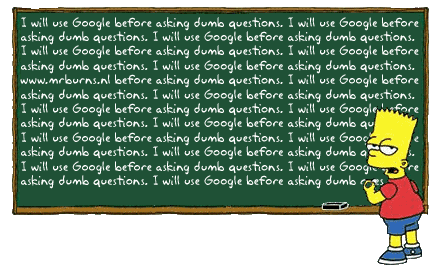
The following is from page 21 of the English Manual for North America, 2009 TVs. Note the time stamp of my last post. Note the time stamp of this post. That's how long it took me to find this on the internet. AND to find the reference to the image above that's lurking somewhere on my computer.
USB CloningUSB Cloning is a function to download user configured settings (Picture, Sound, Input, Channel,
Setup, and Hotel Setup) from one TV set and upload the same to other TV sets.
All the user-defined settings from the TV (Master Set) can be copied to the USB device.
Cloning from TV to USBIt is an operation to copy the stored data from the specific area on the EEPROM from the TV set to the USB device.
1. Insert a USB drive into the USB port on the rear of the TV.
2. Enter the Interactive menu by pressing this buttons in order.
INFO → MENU → 0 → 1 → EXIT
3. Press the ▲ or ▼ button to select “Clone:TV to USB”, then press the ENTER button.
4. The message “Clone:TV to USB” is displayed, then press the ENTER button.
5. You can Make sure USB cloning behavior.
- “In Progress” : during copying data to USB.
- “Completed” : copy operation was finished successfully.
- “Failed” : copy operation was not finished successfully.
- “No USB” : any USB is not connected.
Cloning from USB to TVIt is an operation to download the stored data in USB device to TV set.
1. Insert a USB drive into the USB port on the rear of the TV.
2. Enter the Interactive menu by pressing this buttons in order.
INFO → MENU → 0 → 1 → EXIT
3. Press the ▲ or ▼ button to select “Clone:USB to TV”, then press the ENTER button.
4. The message “Clone:USB to TV” is displayed, then press the ENTER button.
5. You can Make sure USB cloning behavior.
- “In Progress” : during copying data to TV.
- “Completed” : copy operation was finished successfully.
- “Failed” : copy operation was not finished successfully.
- “No USB” : any USB is not connected.
- “No File” : there is no file to copy in USB.
The operation to copy from USB to TV can be executed by pressing Enter key for 5 seconds.

