UPDATE 2: The icons are now located below. Right click and download.
If anyone has any {reasonable} graphics requests, let me know and I'll see if I can throw together something for you.
UPDATE: The MX-880 is similar to the MX-810. As it turns out, however, the 810 is more "hack-able" than the 880. You can add custom icons in the "Favs", but that effectively limits you to 1 custom screen. Sorry :(
The PNG requirements are the same, as is the manner in which you deposit files - so the tutorial applies to the 880 as well as the 810 in that sense. So everyone bombard URC with requests to add the ability to insert images anywhere.
The 880 files are located here:
C:\Program Files\Universal Remote Control, Inc\MX-880 Editor\images
The IR/RF sending screens are here:
C:\Program Files\Universal Remote Control, Inc\MX-880 Editor\system
I’ve had a couple questions on how to add icons to the 810, so here is how I did it.
First, the 810 uses PNGs. The file size is 88x59 and images can be transparent.
Images are in this directory:
C:\Program Files\Universal Remote Control, Inc\MX-810 ProWizard\swffile\Graphics\
It is possible to change the prepackaged icons, but requires that you overwrite the original file. For example, if you want to change the default icon for a satellite receiver in Alpha, you would overwrite the following file:
C:\Program Files\Universal Remote Control, Inc\MX-810 ProWizard\swffile\Graphics\Alpha\Icons\Satellite Receivers\SatReceiverOnlyFav.png
The 810 does not allow icons to be used in any pages other than Devices and Activities. It is possible, however, to create Activities that will allow custom icons on any page. To do this, follow the following steps:
- Create your devices as you normally would. Save the file when you are finished.
- Next, create the images you will use as icons.
- Place the icons in the \stationlogo directory. You must put the icons in one of the subfolder. It does not matter which subfolder you choose, however. I used local.
- Create a macro with the name “Favorite.” Set up the device steps as you normally would.
- After setting the steps of the macro, you will be guided to a screen that allows you to add channel logos. Find the icons you created. If you used the local subfolder, the images will be under the “Blank” tab. Drag your icons into desired order. If you create channel favorites, be sure to add the channel numbers. You do not need to add numbers to your other functions. Finish up and move back to the main menu.
- Using the Browser, select the Activities screen. At this point, you can change the name of Favorites by clicking on it and changing the name under the “Button Caption.” Double click on “Favorites.” Select an icon. If there are any steps in the “Actions”, delete them at this point. Now click “Browse” in the lower left corner. You will need to open a donor file to copy IR from. If you already saved this file, you can open it in the browser to get the IR you need. Find the button you need in the browser and click on it. Drag the item in the “Imported Action List” to the “MX-810 Action List” for the button you are programming. Do this for all the icons you have added. Click close when you are done.
- Upload to your remote. That should be it!
Attached is a screen capture of a configuration I made for a DirecTV HR-20. I would be willing to email any of the icons I made and the WZR file for reference. Let me know which design you would like. If you have any problems with any step, please let me know and I will correct it.
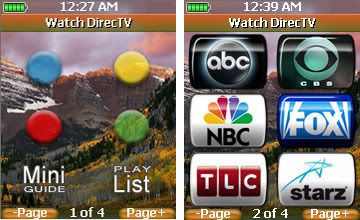
I found that you can create solid backgrounds using images for each of the 6 spots. This allows you to create solid designs without replacing the background (See Apple below). Using a similar idea, you can create buttons that span 2 or more spots (See TiVo below).
Here are the layouts I've done. Right click and save. Put them in the /stationlogo directory (See #3 above). If you want the WZR files, I can email those.
Apple:
Wii (uses same PNG for spots 1, 2, 5, & 6):
DirecTV:
Playstation (uses same PNG for spots 1, 2, 5, & 6):
TiVo:
Time Warner:
Netflix (uses same PNG for spots 1, 2, 5, & 6):
XBox 360:
Lights:
Last edited by dsp81
on January 28, 2009 15:50.

